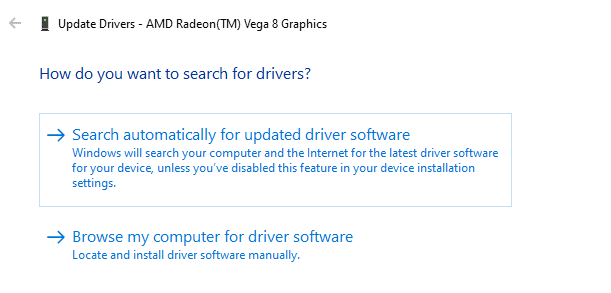If your computer often takes strange tints like Blue, Black or Pink, read this article that will let you know everything about the pink screen on your computer and possible ways to fix it.
Computers today are the most needed device after cell phones. Be it a school going young lad, A college student or professional at work, we can’t afford computers to misbehave. A pink screen is a major issue reported several times by computer and laptop users. If you too are looking for some permanent solutions to get rid of the pink screen problem, then follow the below methods to fix this issue.
Table of Contents
What is a Pink Screen on Computer?
Computers and laptops make use of RGB color schemes. In case if you don’t know what RGB color scheme is, it is a type of color model in which Red, Green, and Blue lights are used to form different colors on your computer screen. RGB color scheme mainly designed for electronic devices like televisions, cameras, computers, etc to produce and represent a display of images.
Pink screen occurs on your computer screen is a stain in the display or we can say a patch in its RGB scheme. Due to this, the pink color raises when the red and blue color goes maximum and green remains in a moderate quantity. As a result, pinkish tinge covers the full screen of the computer making it difficult to work through the blinking screen, lines running on the display, and pink pixels all around on the monitor.
Why is There a Pink Screen on Your Display?
If your computer often shows pink shade, it is difficult to find out any particular root cause of the problem. The only thing to do is trial and error method to get out of the pink hue. There could be many possible reasons why your computer screen turns Pink. To make it simple, we have divided the causes of Pink screen trouble into two broad categories viz, hardware and software.
Pink Screen is Hardware or Software Issue?
The simple trick to check if there is a hardware problem or any software issue is to connect your PC monitor with another system. If it still continues to show the Pink shade, then it is a monitor damage i.e. hardware related cause. However, if upon connecting the external hardware the pinkish hue disappears, it can be safely assumed that the problem is related to the software.
Hardware Related Causes of Pink Screen
- Check any faulty connections.
- Check any loose cabling.
- Drive failure.
- Faulty Monitor.
Software Related Causes of Pink Screen
- Update or reinstall your graphics drivers.
- Check if there is any fishy software installed on your computer.
- Run antivirus to detect and wipe out viruses.
- Try deleting auto-created temporary files.
How to Fix Pink Screen on Laptop
As it is already stated that there is no sure shot fix for resolving pink screen error, however, there are certain workarounds through which there is a high probability that you can fix the Pink screen on your PC. A few prominent fixes are given below.
1. Restart Your Laptop
This is the first thing we all do when our PC or laptops starts giving trouble. Restarting the computer or laptop might also work to fade a pink screen if your computer is having a bad day. Sometimes it happens that hardware and software don’t coordinate well and this corrects when we reboot the system again. If this doesn’t change the scene, read the next fix.
2. Get A New Connector Cable Or Change The Display

If the problem is with the hardware, you can either get the monitor repaired or completely change it with the new one. It may be possible that the problem lies in the cables, so do test them before replacing the monitor. Make sure that no cable connection should be left loose.
3. Update Or Roll Back Your Drivers
If it is a software or input device that is not working properly, the very first thing you should do is to update your graphics card drivers. It is a proven method to come out of the pink screen issue. Here are the steps to update graphics drivers. it.
- Press Windows +X keys.
- Click on the device manager.
- Click on display adapters.
- Expand it.
- On the option of “Display drivers”, click right on the mouse.
- Update driver.
- A new dialogue box will pop up on your screen.
- Click on the option of “Search automatically for updated driver software”.
- Follow the on-screen commands to finish the installation successfully.
- Now restart the PC.
In case, if there is no driver found in the auto-search, go to the website of your PC brand and manually download the graphics driver. Drivers are easily available on all the websites of all the manufacturers. This can be available under the ‘Downloads’ or ” Update Drivers” section. It is just a click away to download drivers manually from the website. Once it is downloaded, run the update and restart the system.
Read – Best Funny WiFi Names Of All Time
4. Disable “True Color”
In some laptops or modern PCs, there is the default software called “True Colour”, you may also try disabling it to resolve the pink screen issue. To disable True Color follow the below steps.
- Go to the settings of your system.
- Search for “True Caller”.
- Click on it.
- Disable it
Conclusion
The pink screen issue is really annoying when you have something really important to do. It may also further damage your system and corrupt the files saved into it. It is therefore wise to fix the pink screen issue at the earliest. All the information given above will surely help you to deal with the pink screen. And if the issue still exists, let us know in the comments and we will be back with the best possible solution for you.