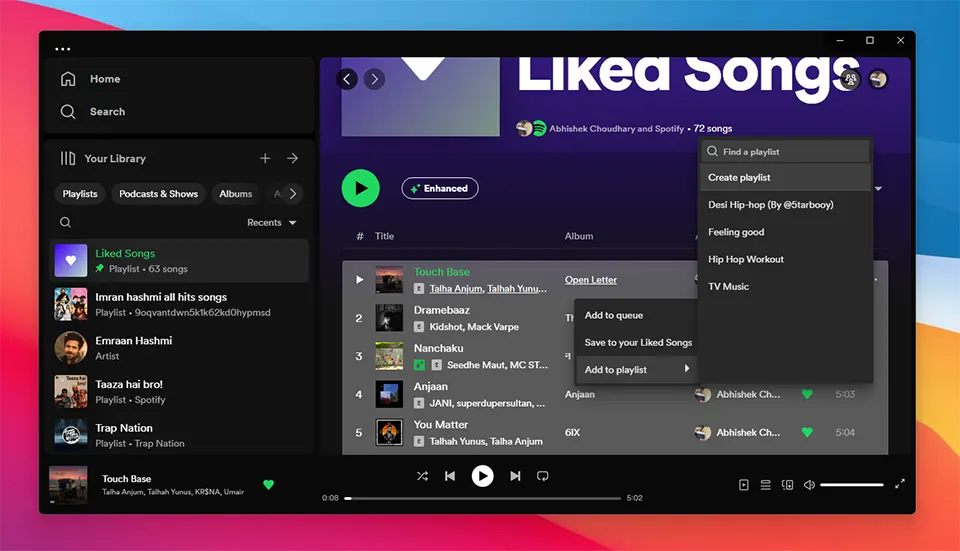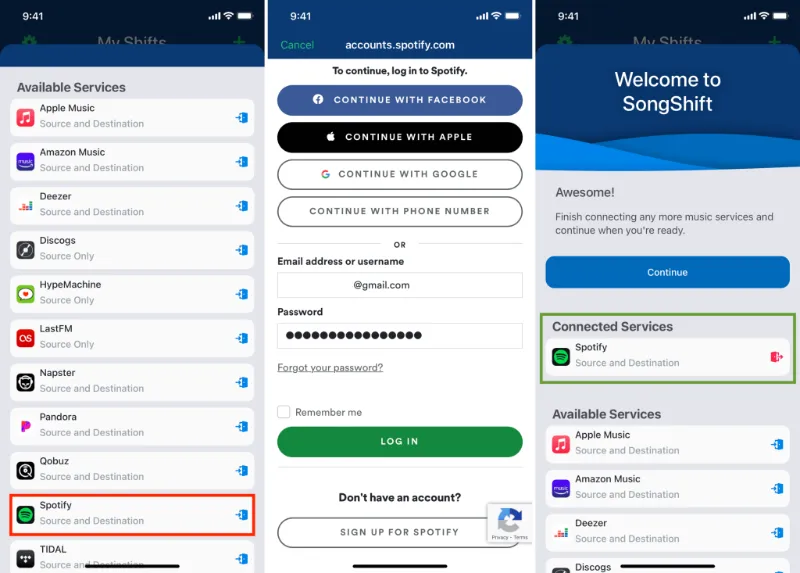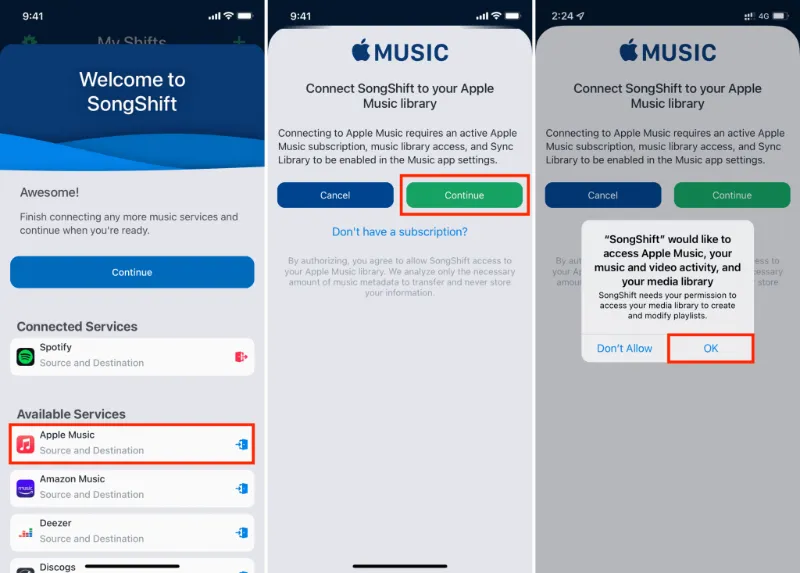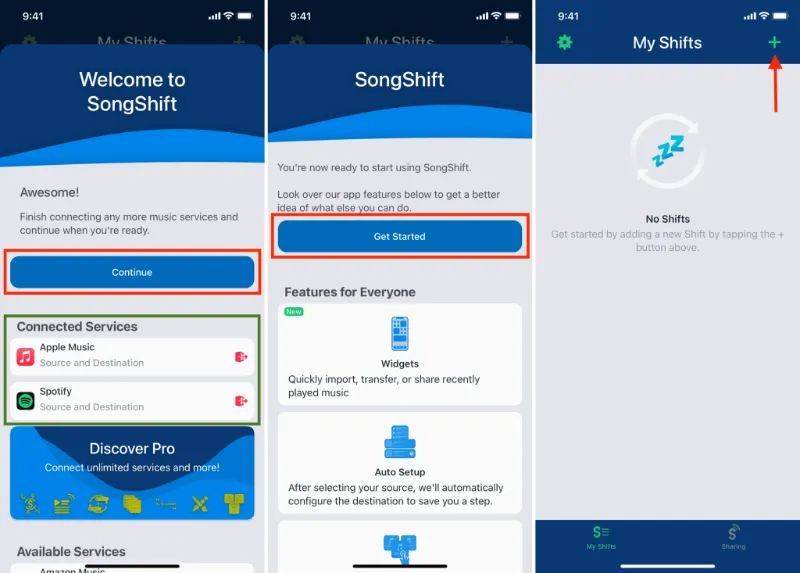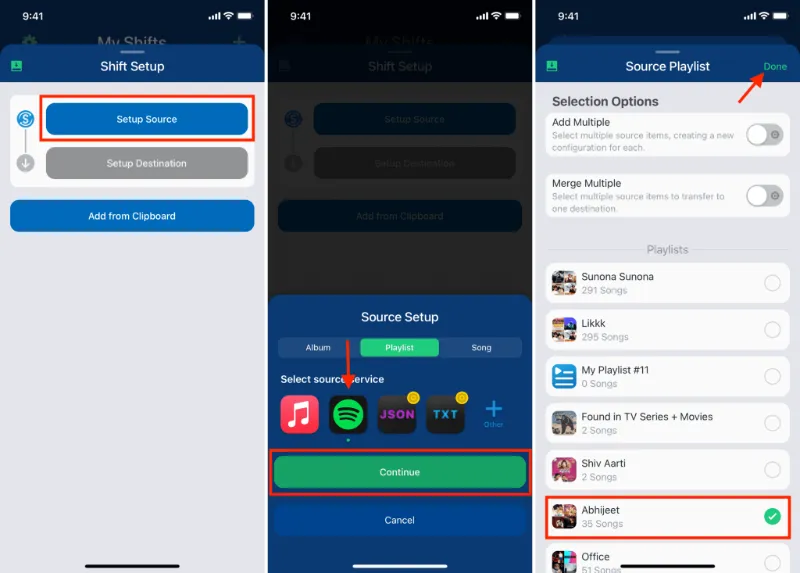Let’s assume you have moved from using Spotify to Apple Music and want to transfer your music library and favourite songs to the new streaming service.
Or maybe you prefer the Apple audio user interface and visual appeal and want to set it up as your main audio streaming service.
So, have you ever wondered what it takes to transfer your Spotify playlists to Apple Music?
You may upload your Spotify playlists to Apple Music using a variety of online platforms. SongShift, TuneMyMusic, and Stamp are some common alternatives.
These services usually ask you to sign in with your Spotify and Apple Music credentials before selecting which playlists to transfer. The songs from your Spotify playlist will then be transferred to a new playlist in Apple Music.
Well, you can shift your music and playlists from Spotify to Apple Music and vice versa using the instructions in this article.
Numerous other audio streaming platforms listed below are also compatible with these music transfer procedures.
Table of Contents
About importing songs between Apple Music, Spotify, and other music services
- For this to function, you must currently be subscribed to Apple Music.
- After that, you need to activate ‘Sync Library’ which was previously known as ‘iCloud Music Library’ by tapping on the iPhone Settings app & then selecting the option, Music.
- You can move songs easily between audio streaming sites by using the SongShift app. There is a subscription option with additional functions as well.
- You can use most music platforms as your source or your destination. Some, like LastFM, HypeMachine, and Discogs, however, can only be the source.
You can therefore transfer music from them but not back to them.
How to create a playlist of all your Liked Spotify songs
A collection of all the tracks you have liked on Spotify can only be made using the desktop version of the music streaming service. Here’s how to compile a playlist of all the Spotify tracks you enjoy.
- Click on the Spotify app & open it on a Mac or Windows computer.
- Using the left menu, select the option ‘Liked Songs.’
- To pick each one of your favourite songs, press Command + A or Control + A.
- Give a right click, then select the option ‘Add to playlist’ & create your ‘new playlist.’
- You can also choose the freshly created playlist and click its name to change the title from the left sidebar.
How to move music from Spotify to Apple Music
1. You need to open the SongShift app after downloading it from the App Store.
2. Select Spotify from the list of available services and sign up.
3. To provide SongShift access to your Apple Music library, you need to select Apple Music then tap on Continue, then press the ‘Ok’ button.
You have now made this program compatible with both Spotify and Apple Music.
4. You will then find an option called ‘Continue.’ Click on that & select the ‘Get Started’ button. After this, press the Plus icon.
5. Select Spotify from the Setup Source options & then press the ‘Continue’ button.
6. Choose the Spotify playlist you want to move now, then press ‘Done.’
7. On the screen where Apple Music is displayed. Click I’m Finished.
8. Click the Ready for Review card, and finally click Confirm Matches.
The chosen playlist has been effectively uploaded to Apple Music.
A new playlist will be visible in the Recently Added and Playlists location of your Library when you start the Music app.
Please be patient if you have moved numerous tracks for the playlist because it will take time to appear in the iOS Music app.
This album can be renamed or used just like any other Apple Music playlist.
Other ways to move music from Spotify to Apple Music
If you are not using software like SongShift, TuneMyMusic, and Stamp, then there are a few other methods that you can implement to move your favourite music from Spotify to Apple Music.
- Transfer the songs manually – You can manually make new playlists in Apple Music if you are unwilling to use a third-party service.
Download & open Spotify and Apple Music on your desktop or smartphone simultaneously in order to do this.
Afterward, carry out a search for each tune in your Spotify playlist in Apple Music and include it in an entirely fresh playlist.
Even though it may take some time if you have a large number of tracks to listen to, this process guarantees that your music is perfectly transferred.
- Download songs individually & upload them again – The tracks from your Spotify playlist can also be downloaded and added to your Apple Music library later.
Although it takes longer than utilizing a third-party service, this approach gives you total command over the moving procedure.
Making use of a program like Spotlistr, you can save the tracks from your Spotify playlist by exporting it as a CSV file.
Using iTunes on your computer or the Apple Music app on your mobile device, you can upload the tracks to your Apple Music library after you’ve downloaded them.
Conclusion
There are numerous music streaming programs available today. Furthermore, you aren’t stuck with or bound to one because of these kinds of applications. Your favourite songs and playlists can be transferred without charge thanks to SongShift.
It’s a fantastic option for people who are interested in moving from Spotify to Apple Music (or vice versa) without having to take the time to individually create their extensive playlists.
Use the methods listed above to move your music from Apple Music to Spotify. The same rules apply if you’re moving your music from one of the numerous services that SongShift offers.