Emails are the most important part of business communication. And, you can make use of emails for personal purposes as well. In the internet dominated world, there are many platforms where you can create single or multiple emails for business as well as personal reasons.
Yahoo! is one such search engine which allows you to create personalized emails. It is a fast and reliable way to send and receive emails for any purpose. So today you will know everything about how to create emails on Yahoo without a phone number.
Table of Contents
How To Create a Yahoo Account Without Phone Number?
If you are an email user, you must have known this fact that for creating an email account, you should have a valid mobile number. However, we would not recommend our readers creating Yahoo without phone number because if in case, your account gets locked, or you forget your account password, it would be easy to fix it if your mobile number is registered.
Still for any reason, if you need to create a Yahoo account without a phone number, you have to make use of temporary telephone services. One such service is “receive-SMS”. While creating an account with Yahoo, you need to verify the details of your phone number. So, when you don’t have one, receive-SMS will forward you the required details for verification.
Read – Manage Yahoo Mail Account From Gmail Account
How To Create A Yahoo Account On Web Browser?
Creating a Yahoo account is nothing difficult. It’s an easy process which we have breakdown below in a few simple steps. Simply follow it, and your Yahoo account will be ready at your service.
Step 1 – Visit the official website of Yahoo! Here’s the link.
Step 2 – On the top right side of your web browser screen, find and click the sign-in link.
Step 3 – You will be redirected on the new page, where you will be asked for the Sign-in Details.
Step 4 – Below the Sign-in information box, you will find the Create account option. Click on it.
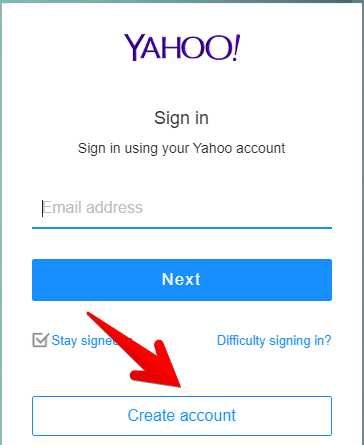
Step 5 – You will be then taken to the Sign-up page, where you have to create your account filling the information form.
Step 6 – You have to enter all the basic details about you like username, gender, DOB, mobile number, email name, and optional recovery email.
(Please note that you have to choose a unique username. Yahoo won’t allow you to pick a name which is already taken by someone else.)
Step 7 – Head over to receive SMS and select a phone number to use on the Yahoo Sign up page. If the mobile number doesn’t work then you can click the on Give me another number.
(Make sure to use the phone number country code in the Yahoo sign up page)
Step 8 – When you fill the form with all the complete and essential information, click on the button ‘Create Account’.
Step 9 – Before creating your account, you need to verify the captcha, which indicates that you are not a robot. After Captcha verification, your Yahoo account is created.
Step 10 – Go to your newly created mail inbox where you can see the welcome email by Yahoo. You can now start sending emails through yahoo.
Read – Things to Consider When Planning a Mobile App for Your Business
How To Create A Yahoo! Account Without Phone Number Using SMS-Man
Step 1 – register at sms-man.com
Step 2 – recharge balance by any convenient way.
Step 3 – choose a country of phone number and a Yahoo! service.
Step 4 – buy a number for Yahoo! at a low price and use it when you register.
Step 5 – your code appears on the site. Use it to register.
There are detailed instructions on the SMS-Man blog: how to make Yahoo account without phone number.
How To Create A Yahoo Account in Mobile App?
Yahoo has its App service as well. Whether you are using Android or iOS, there is a Yahoo App for both the systems. We are here explaining the step by step guide on creating a yahoo account in the Mobile App.
Step 1 – Download the Yahoo App from Google Play Store (Android users) or Apple App Store (iPhone users)
Step 2 – Now open the Yahoo App on your phone.
Step 3 – On the home screen of the Yahoo App, you will see an option of ‘Create Account’. Tap on it.
Step 4 – You will be then taken to the Sign-up page, where you have to create your account filling the information form.
Step 5 – You have to enter all the basic details about you like username, gender, DOB, mobile number, email name, and optional recovery email.
(Please note that you have to choose a unique username. Yahoo won’t allow you to pick a name which is already taken by someone else.)
Step 6 – Before your yahoo account is created, you need to agree upon its terms and conditions and privacy policy. For that, you need to check in the box saying ““I agree to Yahoo! Terms, and privacy”.
Step 7 – Tap on ‘Create account’ button.
Step 8 – Here you need to verify your mobile number. For doing this, you need to enter your mobile number in the box and the app will send you verification code on that number.
Step 9 – Within a minute, you will receive a verification code through SMS on the same mobile number.
Step 10 – Enter the code and verify it. That’s it. Your Yahoo email is created successfully!
Read – Recover Permanently Deleted Emails From Gmail
How To Recover Forgot Yahoo Password?
Unfortunately, we are not born with a 32 GB memory card installed in our brains. We have to remember a lot of things. And therefore, it is quite natural that you may forget your Yahoo account password. Well, without a password, you can’t access your account, so there is a way out. Yahoo provides you the way to reset your account password. You want to know how? then read here –
Step 1 – Visit this link 👉🏻 Yahoo Forgot Password Page.
Step 2 – Upon visiting the above page, you will find 3 options viz., Sign-in email address or mobile number, recovery phone number, and recovery email address.
Step 3 – Choose the option you find easy for password recovery.
Step 4 – When you choose the 1st option, you will receive a verification code to your alternate email address and to your registered mobile number as well.
Step 5 – You have to enter that verification code there.
Step 6 – Upon successful verification of the code, you will be asked to reset your password.
Step 7 – Set a new password and login to your Yahoo account with the newly set password.
Read – How to Reset Tumblr Password
So, that’s all about creating a Yahoo account. Hope it resolves all your questions regarding creating Yahoo email. If you have any other questions or want to give us your valuable feedback, feel free to write to us in the comment section.









Good website
check your details on this article geekgyaan, your info does not work with yahoo. It doesn’t accept temporary numbers.
He is absolutley correct i have been trying well with a real mobile number (my own) from TXT NOW, which I use on a regular basis it will not accept that number I have been trying and trying on that SMS site and well just not accepting non of those numbers either What I don’t get is why is it not accepting a real number that erks me
Email address etc is a friend I don’t have one been trying
Wanted to add everytime i click on “send me a new number” from the “SMS” website it sends it from a different country. With Yahoo the number has to be the same country as where one is from on the forum being filled in for yahoo, and the SMS site will not send a new number from the same country, that is useless for yahoo, so again, another wrong answer there really is just no help for this question or to create a yahoo account, it cannot even be done with a real number that’s what I don’t get.
Yahoo account number
The site from article hasn’t work. So, I have used sms-man.com to activate it