Epic Games, a big name in the gaming world headquartered in Northern California, USA, has quite the story. It all started in 1991 when Tim Sweeney kicked things off as Potomac Computer Systems.
Fast forward, and Epic Games is now known for its creation, the Unreal Engine. This engine is the powerhouse behind fan favorites like Fortnite, Gears of War, and the Blade series.
If you’re pumped to dive into Epic Games’ goodies on different gadgets, you’ll want to start by activating your account over at epicgames.com/activate. No sweat – this straightforward guide will lead you through the ropes, making sure your Epic Games account is smoothly linked up, no matter if you’re an Epic Games Launcher devotee, an Xbox aficionado, or all about the PS4. This guide is your ticket to a seriously fun gaming ride.
Contents
Activating Epic Games on Any Device via Epicgames Activate
For those eager to jump into the gaming world, particularly titles like Fortnite and its peers, activating Epicgames.com is the essential starting point. Here’s how to smoothly navigate the process:
Using Epic Game Launcher
- Secure the Epic Games Launcher: Begin by accessing the official website and downloading the Epic Games Launcher. This launcher acts as your gateway to the gaming universe and is compatible with both Windows and macOS.
- Access Your Account: Launch the Epic Games Launcher and proceed to log in using your Epic Games account credentials. This initial step ensures a seamless connection.
- Launch the Adventure: Initiate a game of your choice, and voilà—an activation code will make its appearance. Remember to save this code, as it’s your access key.
- Direct to the Action: Open your computer’s default web browser and navigate to www.epicgames.com/activate/. Here, you’ll be prompted to input the eight-digit activation code you obtained earlier.
- Patience is Key: Grant it a moment or two. Soon enough, your Epic Games account and the chosen game will establish a firm link, opening the door to endless gaming possibilities.
Playing Epic Games on PS4
If you’re ready to dive into a variety of Epic Games using your PS4, we’ve got you covered. Just ensure you have a valid PlayStation Network account to get started. Here’s how to seamlessly link your PS4 to your Epic Games account:
- Access Epic Games Online: First, hop onto your PS4 console and open up the web browser. Head to Epic Games’ official website and hit the “Sign In” option.
- Choose Epic Games Sign In: Opt for “Sign In With Epic Games” and provide your account credentials. Make sure everything’s accurate and good to go.
- Navigate to Your Account: Click on your account thumbnail and select the “Account” option. We’re making progress!
- Connect with Other Platforms: Look for “Connections” and then “Accounts.” Here, you’ll find a list of platforms to connect with your Epic Games account.
- Link to PlayStation Network: Under the PlayStation Network section, spot the inviting “Connect” button. Click on it, and let’s keep going.
- Complete the Connection: A new window will pop up, asking you to “Link Account.” Go ahead and log in to your PlayStation Network account here.
- Success!: Once you’ve successfully completed the link, your PSN account and Epic Games account are now synced. You’ll notice a “Disconnect” button beneath the PSN logo, just in case you want to part ways later on.
Connecting Epic Games to Xbox
Just like with the PS4, bridging the gap between your Epic Games experience and your Xbox is a breeze. This way, your Xbox Live account becomes your gaming partner for Epic Games console adventures. Here’s how to make that connection:
- Fire Up the Xbox: Get your Xbox console up and running. Then, head to the official Epic Games website using your web browser.
- Sign In and Select Epic Games: Choose the “Sign In” option and pick “Sign In With Epic Games.” Time to input your login credentials here.
- Navigate to Your Account: Look for your account thumbnail and head to “Account” followed by “Connections.” We’re on the right track!
- Link with Xbox: Within the “Accounts” section, spot the “Connect” button right under Xbox. Click on it to proceed.
- Link Your Xbox Account: A fresh window pops up. This is where you select “Link Account” and input your Xbox Live account’s login details.
- Mission Accomplished: With those details sorted, your Xbox and Epic Games accounts are now united. They’re ready to embark on gaming journeys together.
How to Redeem a Code on Your Epic Games Account
If you’ve got a game in hand from Epic Games and a product or retail code to go with it, let’s get that game into your Launcher Library. There are two straightforward methods to smoothly redeem a retail code and enhance your Epic Games account:
Method 1: Using the Epic Games Launcher
- Launch the Launcher: Start by firing up the Epic Games Launcher on your computer. Once that’s done, sign in to your account with ease.
- Access Your Account: On the home page, locate your account thumbnail resting at the bottom-left corner of your screen. Give it a click, and you’ll see the option to “Redeem Code.”
- Input the Alphanumeric Code: Take that code from your DVD or receipt and type it in. This is your key to unlocking your Epic Games purchase.
- Confirmation Time: When your code is successfully redeemed, a satisfying confirmation message will appear. That’s your green light!
- Check Your Library: Hop back to the Home page and have a peek at your Library. Your newly acquired game should be nestled right in there.
Redeeming a Code via Epicgames.com/store
Getting that exciting new game from Epic Games into your collection is as easy as pie with a retail code. Here’s how you do it:
- Visit the Store: Begin by opening your computer’s default web browser and heading to www.epicgames.com/store.
- Sign In: On the webpage, click “Sign In” and select “Sign In With Epic Games.” Put in your account details – those keys to your gaming realm.
- Access Your Account: Now that you’re in, spot your account thumbnail and give it a gentle click. Among the choices, go for “Redeem.”
- Input the Code: Here comes the magic moment. Enter that retail code, the one that’s your gateway to a world of gaming thrills.
- Confirmation Time: Just a moment’s wait! Soon enough, a message will pop up to confirm your code has worked its wonders.
- Check Your Library: Head back to your Epic Games Launcher Library. Your freshly redeemed game will be sitting right there, waiting for you to dive in.
Wrapping Up
Unlocking the full potential of your Epic Games experience requires a bit of strategic manoeuvring. Activating or linking your Epic Games account is key, safeguarding your in-game achievements and granting you access to exciting competitions and leaderboards. And remember, nailing the redeem code is essential to seamlessly integrate a game into your Launcher Library.
With these insights in mind, you’re now equipped to activate your Epic Games account on any device and skillfully redeem product codes from your game or app purchases on Epic Games. Here’s to an epic journey in the gaming world!