If you are an Android user then might have faced Google Play Store errors. One of the basic troubleshooting methods to fix these errors is to sign out of your Google account and sign in again. However, most of the people don’t know how to sign out from Play Store. As there is no logout button is Play Store. This is because other Google Apps like YouTube and Gmail use your Google account to sync your data. So here are couple of ways to log out from Play Store.
Table of Contents
How to Sign Out From Google Play Store?
This method will not delete your contacts or any other data. However, you may lose data from Google Keep which you can recover by signing in again.
- Go to Settings on your Android phone.
- Scroll down to the bottom and tap on Accounts.
- Select Google and click the Options button(Hamburger menu)
- Here you will get an option to remove your Google account. Tap on Remove account, and you will be signed out of Play Store.

- Open Play Store and now you can sign in with your new Google account.
Using the Logout App
Though the above method is very easy but you can still use an app to sign out from your Google account.
Logout is a simple app which logs out all the accounts linked to your phone. It removes all your accounts including Facebook, Google, and Skype. This app can be useful if you have too many accounts linked on your phone and want to remove them all.
- First of all, download the Logout app from the Play Store. Click this link or search for “Logout” in Play Store and install it on your Android device.
- Once it’s installed, open it and tap on “Logout all* accounts”.
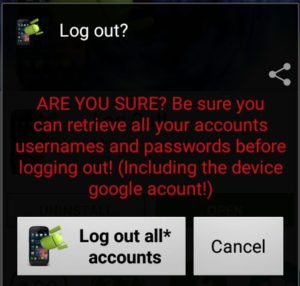
- Now you will be signed out from all your accounts.
- This app does not work with WhatsApp & Viber, so you won’t be signed out from these apps.
- Also, it requires root access to sign out from the Skype account.
- That’s it, you have signed out from Google play store.
What if there is no Remove Account option?
Well, this is very rare but if there is no option to remove your account from Account settings then the only option left is to factory reset your device. This process will delete your entire phone’s data so backup your data.
- First, switch off your phone.
- Now we have to boot into recovery mode. If you are using a Samsung device, then hold the Power key + Volume up key + Home button to boot into the secret menu.
- If you are using stock Android devices such as Nexus 6 or nexus 5 then hold the Power key + Volume down key.
- If you are not able to boot using the above key combinations then just Google: “your device name” recovery mode. You will find the proper key combination for your device.
- Now you can see a boot loader screen (secret menu) where you will find many options.
- Use the volume down button to highlight Recovery and press the power button to select it.
- Now your device will boot in recovery mode.
- Using the volume down key, select Wipe data/Factory reset and press the power button to select. Further select “Yes –delete all user data”.
- Now select reboot system now, and you are done.






