There might be a situation when the conversation gets heated up and someone blocks you on WhatsApp due to some misunderstanding. You desperately want to clear all the misunderstanding but you can’t text them.
So if it’s really important then you can email them, call them, post a letter or use the below guide to unblock yourself from WhatsApp when someone blocks you.
How to know if someone blocked you on WhatsApp?
Below are the list of things you will experience when someone blocks you.
- You can’t see there last seen or their profile pic.
- If you message them then the message is not delivered (Means no double tick sign)
check the below picture to see the difference between blocked and unblocked. So the trick is really simple. All you need to do is delete your WhatsApp account for few hours. Don’t worry all your chats and data can be easily recovered later.
So the trick is really simple. All you need to do is delete your WhatsApp account for few hours. Don’t worry all your chats and data can be easily recovered later.
So first lets backup our chats. This is quite simple.
- Open WhatsApp, tap the hamburger menu and select settings.
- In settings select Chats and further tap on Chat backup.
- Now you will get an option to backup all your chats, you can either save it to Google drive or get a local backup.
- Once the backup is complete, follow the below guide to unblock yourself on WhatsApp.
How to Unblock Yourself from WhatsApp
- Open WhatsApp, Tap the hamburger menu and tap on settings.
- In settings, tap on Account. Now you can find the Delete my Account option, Select it.
- You will be asked to enter your mobile number and country code.
- Now deleting account will remove you from all the groups. So make sure you ask all the group admins to add you again.
- Once the account is deleted, reboot your phone and wait for an hour or two.
- Now register on WhatsApp again and look for the person who blocked you.
- You will be unblocked on WhatsApp and will be able to text him again, this might be the right time to block him from your side in the middle of a conversation.
This trick is currently working and it might get fixed in future WhatsApp update. Don’t worry I’ll let you know.

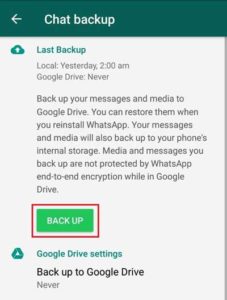

Comment:Thank you so much, I really like this idea it’s helpful a lot.
It was very useful for me. Keep sharing such ideas in the future as well. This was actually what I was looking for, and I am glad to came here! Thanks for sharing the such information with us.
It’s not working still blocked
worst idea, it is not working..
not working..still blocked
How much time need to reinstall or how many hours need to install again?