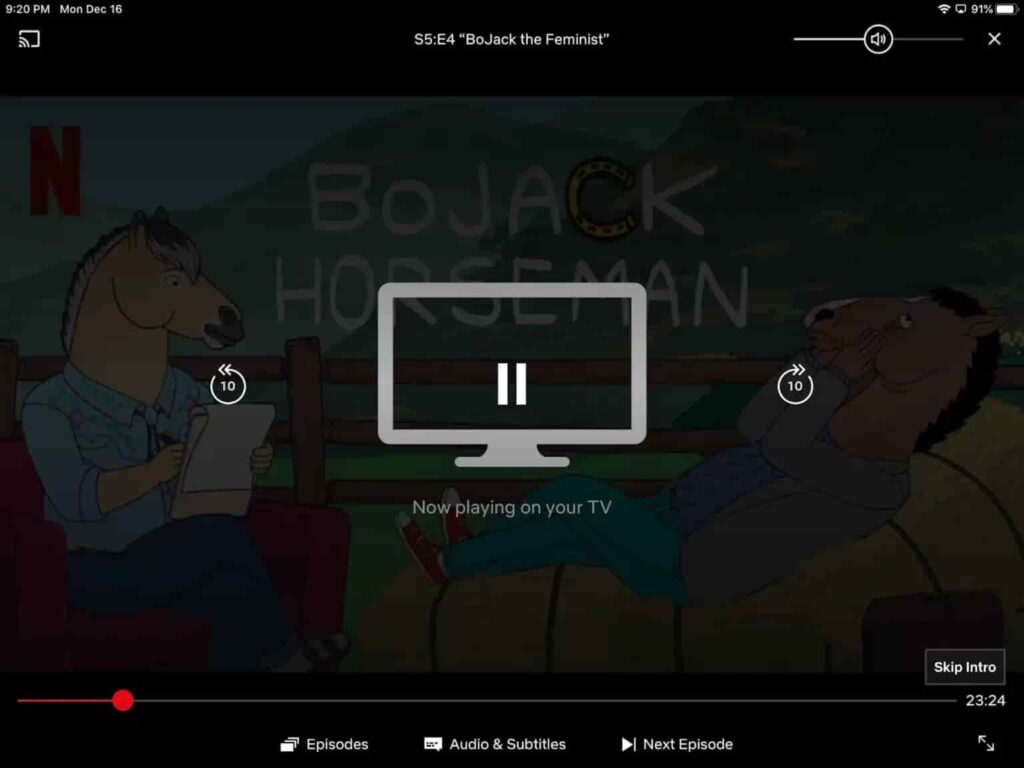Technology is always evolving, and with the introduction of newer devices comes higher expectations from consumers. People want their devices to be able to connect to different screens–the TV in their living room, the monitor at work, and the laptop they’re taking on a trip.
It is no secret that having a large TV screen in your living room does not come cheap. In fact, many people who have just purchased their first big-screen TV find themselves wanting to connect their iPhone or iPad to the big-screen TV in order to achieve the best of both worlds. This article explores different ways you can connect your iPhone and iPad to your big screen TV
Table of Contents
How To Connect Your iPhone Or iPad To A TV?
If you want to watch your favorite shows or movies on a big screen TV, you will need to connect your iPhone or iPad to the TV. There are several ways to do this.
One way is to use a cable connection. You can buy a cable box or an HDMI adapter specifically for this purpose. Once you have the cable connected, you can plug your iPhone or iPad into the TV using the cable.
Another way is to use AirPlay. This is a feature in Apple products that allows you to wirelessly share music, videos, and photos with other Apple devices. You will need to set up your devices so that they can find each other and share content.
There are also a number of apps available that allow you to watch movies and TV shows on a big-screen TV. These apps allow you to control the playback from your phone or tablet.
Connecting Your iPhone Or iPad Through Wireless Mirroring
If you have an iPhone or iPad, you can wirelessly mirror your screen onto a big screen TV using AirPlay. To do this, you will first need to set up your TV and your iPhone or iPad. You will also need to connect your iPhone or iPad to the same network as the TV.
To start mirroring, open the iOS settings on your iPhone or iPad. In the General tab, click on AirPlay. Under “Mirroring,” make sure that “Display on TV” is enabled. Then, select your TV from the list of devices and press OK.
Now, any content that you view on your iPhone or iPad will be displayed on the big screen TV. You can use this feature to watch movies, play games, or use other applications.
AirPlay requires that you have a compatible Apple TV or an iPad running iOS 7. You can find out if your device is compatible by going to the Settings app on your device. If you see “AirPlay Mirroring,” then it is, and you can follow the steps in this article to get started. If you have a Mac, there are a couple different ways to mirror your iPhone with your Mac.
Connecting Your IPhone Or IPad With An HDMI Cable
If you want to watch your favorite TV show or movie on a larger screen, you can connect your iPhone or iPad with an HDMI cable. You can either use one of Apple’s own cables or any third-party HDMI adapter.
To use an HDMI adapter, simply plug it into the TV and the HDMI port on your iPhone or iPad. Next, connect the other end of the adapter to the port on the TV. You’ll then be able to watch your content on the large TV screen.
If you want to use an Apple cable, simply plug it into your iPhone or iPad and into the TV. Next, connect the other end of the cable to the port on the TV. You’ll then be able to watch your content on the larger screen.
Apple’s HDMI adapter and cable will work with most HDTVs. It’s not as simple as plugging things in, though. You’ll also need to use a third-party cable to watch content on an iPad if you have an older TV that doesn’t support HDMI or if your TV has only component video inputs.
If you want to connect your iPhone or iPad to another Apple device such as a Mac computer or your home theater system, you can use a Lightning to HDMI adapter. These adapters are small and cheap but aren’t as simple to set up as the Apple cables and adapters.
Mirroring To Fire TV And Chromecast
If you want to watch something on your big screen TV, but don’t have a supported device, you can use screen mirroring apps. These apps allow you to mirror what is on your iPhone or iPad on your big screen TV. This is useful if you don’t have a compatible device, or if you want to use your iPad or iPhone in another room.
Some popular screen mirroring apps include Air Mirror and MirrorMe. These apps are available for free on the App Store and Google Play Store. They both work the same way; you simply launch the app and select the device you want to mirror. The app will then start streaming whatever is on your phone or tablet onto your big screen TV.
To connect your iPad to a Chromecast, first make sure that the Chromecast is turned on and connected to the internet. Then, open the app that you want to mirror onto the big screen (i.e. Netflix).
Next, tap on the three lines in the bottom left corner of the screen. This will open up a menu where you can select “Cast from Device.” You will then be able to choose which device you want to cast from (your iPhone or iPad). You then select “Done” and the video will start playing on your TV.
Which Is The Best Way To Connect Your IPhone Or IPad To Your Big Screen TV
There are a number of ways to connect your iPhone or iPad to a big screen TV. The best way depends on what type of TV you have and how you want to use it.
If you have a traditional TV with an HDMI port, you can connect your iPhone or iPad using the HDMI cable that comes with it. This is the easiest way to use your iPhone or iPad, since it just requires connecting the devices together.
If you have a smart TV, you can use apps like AirPlay or Chromecast to wirelessly stream content from your iPhone or iPad to the big screen TV. This approach is more complicated, since you need to install special apps on both your iPhone or iPad and the big screen TV. Once the apps are installed, you can then wirelessly stream content from your device to the TV.
whichever way you choose to connect your device to the big screen TV, make sure that you have enough bandwidth available for streaming HD video. A slow connection will cause lag in the video, which can be frustrating and annoying.