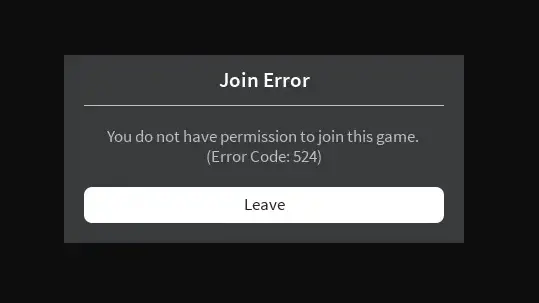Roblox is a pretty awesome game, but sometimes it hits you with these annoying error codes that can drive any gamer up the wall. One of those pesky ones is Roblox Error Code 524.
So, what’s the deal with this error, you ask? Well, it’s all about authorization. Basically, if you’re trying to join a server but don’t have the right permissions, boom, you get hit with Error Code 524. Annoying, right?
But fret not, There are some tricks you can pull to get around it. You can bug someone who’s already in the server to invite you, or you could take matters into your own hands and start your very own server. If all else fails, try giving Roblox a fresh reinstall – sometimes that fixes things up.
Now, you might be wondering what causes this error in the first place. Well, we’ve got your back. In this article, we’re going to dig deep into the nitty-gritty of Error Code 524 and hand you some sweet solutions to kick it to the curb.
Table of Contents
What is Roblox Error Code 524
Let’s tackle the topic of Roblox Error Code 524 in a clear and easy-to-understand manner. Essentially, this error is all about authorization, and it comes into play when a user lacks the necessary permissions to enter a specific server.
Imagine this situation: You’re eager to hop into a server, but suddenly, you’re greeted with a message saying, ‘Not Authorized To Join This Game: Error Code 524.’ It can be a frustrating experience.
Now, why does this happen? Well, it’s often because the server owner has set it to VIP-only mode. But don’t worry, there are solutions at your disposal. You can reach out to someone who already has VIP access in that server and ask for an invite.
If that’s not an option or you’re facing other issues, there are a couple of tried-and-true fixes. You can consider reinstalling the game or, if you’re feeling adventurous, create your own server. These steps should help you get past Error Code 524 and enjoy your gaming sessions without interruptions.
Let’s explore the steps to resolve Roblox Error Code 524 on your PC. We’ve outlined three methods, and we recommend following them in the given order for a permanent fix.
1. Get Invited by a Friend
Roblox Error Code 524 often occurs when a game owner restricts server access to VIP members only. To address this, you can request an invitation from someone who holds VIP status in the game. Here’s how to set up your privacy settings to enable this:
- Launch Roblox on your PC and access Roblox Settings.
- Navigate to Privacy Settings from the options list.
- Scroll down and locate the tab labeled “Who can invite me to a VIP server.”
- Change the setting from “Friends” to “Everyone.”
- Save your changes by selecting ‘Ok.’
- Now, you can request invitations from players by searching for their usernames.
- Wait for the invitation to be accepted. Once accepted, you’ll be able to join the game server without any issues.
By following these steps, you can effectively resolve Error Code 524 and enjoy uninterrupted gameplay on your system.
2. Reinstall the Game
Sometimes, the root of the problem lies in your game files. Game files stored on your local drive can become corrupted due to various reasons, leading to Roblox errors like Error 524 and Roblox Error Code 277.
To resolve this issue, consider reinstalling the game. It’s a straightforward process, and you can follow these steps:
- Click on the Start Menu located in the bottom-left corner of your screen.
- Search for “Control Panel” and click on it.
- Choose “Programs and Features.”
- You’ll see a list of all the programs installed on your system.
- Locate Roblox and double-click on it to initiate the uninstallation process.
- Head to the official Roblox website and download the executable file.
- Install Roblox by double-clicking on the .exe file you just downloaded.
- Launch the game and attempt to connect to your desired server.
By following these steps, you can effortlessly reinstall Roblox, potentially resolving any issues related to corrupted game files. This should allow you to connect to the game without any further complications.
3. Create Your Own Server
If the previously mentioned methods haven’t resolved the issue for you, there’s one more option you can explore.
You can start your very own game server on Roblox. Each Roblox game typically offers multiple servers for players to join, and you can set up one for the same game you’re interested in.
Moreover, you can invite your friends to join and play together on your custom server within Roblox.
If you’re unsure how to begin a new Roblox server, here’s a step-by-step guide with a helpful trick:
- Launch the Roblox Player application on your system.
- Navigate to the ‘Game’ section and search for the specific game you wish to play.
- Invite at least five of your friends and create a party.
- Attempt to join the Roblox game while simultaneously leaving the party. This technique may require a few tries, so don’t get discouraged.
- Once you successfully connect to the game, you’ll find yourself on your very own Roblox server.
Conclusion
To sum it up, we’ve shared some ways to deal with Roblox Error Code 524 on your system. This error happens when you don’t have the right permission to join a server.
To fix this, you’ve got a few simple choices. You can ask someone who’s already playing the game to invite you, try reinstalling Roblox, or even make your own server to play with your buddies.
If you follow these steps, you’ll be all set to beat Error Code 524 and keep having fun with Roblox without any hiccups.