The web browsing experience is degraded because of many annoying and unwanted ads. Often display of these irrelevant and insignificant ads leads to hampering productivity. But from where do these Ads come from? Well, hackers inject malware into your browser through extensions and third-party add-ons, that is why it is suggested that we should not count on tempting links on the web. This article makes you aware of the Adware.EasyWWW and everything about it.
Table of Contents
What is Adware.EasyWWW?
Adware.EasyWWW is adware. Adware is a malicious software injected by hackers into your device that displays Ads without your permission. Adware.EasyWWW is primarily an Add-on for the web browser. It is a third-party Add-on that is placed in your computer through plugins and extensions.
When Adware.EasyWWW is installed on your computer, it displays a bulk of ads. You might also get redirected to some websites that are objectionable or malicious. Adware.EasyWWW keeps on showing popup ads on your system which is very bothersome.
Now the question arises that how can adware like EasyWWW find a way to your PC or laptop? This type of Adware comes into your system when you click on tempting ‘Sponsored links’, like win lottery amount, etc. It may also come along extensions and plug-ins you install from unknown websites. Sometimes, it may also enter into your system through an email attachment or by downloading an unknown program.
Your PC immediately starts showing Ads when affected by this adware. Adware.EasyWWW may also give you the offer to install false software updates so that they can temper your sensitive and confidential information stored in your device. More adversely, this adware can also alter your browser settings and may cause some serious damage to your privacy by manipulating Windows registry and security settings.
What is Adware?
Adware is a malicious program that is designed to break into your web browser for showing Ads and making your visit malicious websites. The Ads lands through pop-ups and push messages on your browser. Such adware is mainly developed for desktop but can also be seen on mobile devices.
The purpose of creating this Adware is to earn revenue by displaying Ads forcefully to the viewers. Besides showing unwanted Ads, it changes your browser settings, the home page, and takes you to the insecure websites.
How Did Adware.EasyWWW Get on My Computer
There are many ways through which Adware.EasyWWW can enter into your PC or computer. Mostly it is embedded in some free software that people install from an unknown site. These are tempting Ads that make you install such free software. They cheat you on the name of free software but actually, you get a lot of Ads and nothing else.
Users have also reported that they can also come in the form of fake software updates like “Download free update for Adobe Flash Reader”. Those who do the mistake to trust them are trapped by them and end up installing Adware on their system.
How Do You Find That Your Browser is Infected by Adware.EasyWWW?
What if your PC is infected by Adware.EasyWWW? How would you find it? Well, if this happens, you will notice the following symptoms.
- Your web browser becomes very slow.
- It starts crashing often.
- You will see Ads that you never showed interest in.
- Your homepage gets automatically reset.
- When you visit the website, you are redirected to some unknown site.
- You will see new extensions, toolbars, and plugins which you have never installed.
- If you click on any link or page, multiple pop-up windows appear.
- Your PC or laptop installs software and applications automatically without your consent.
How to Remove Adware.EasyWWW?
Here’re some of the methods to get rid of Adware.EasyWWW from your PC or Computer
Disconnect Your Internet Connection
The first and foremost thing you should try is disconnecting your network connection. Remember that before you break the connection, log out of all your online accounts like banking accounts, emails, social media, etc. If you’re using LAN or Ethernet cable, simply unplug the cable and you will be offline. For disabling the WiFi connection, follow the steps below –
For Windows 10 PC
- Go to ‘Network Connection’ settings.
- Choose “Show Network Connections”.
- You will see your network name.
- Right-click on your network
- And select ‘Disable’.
For Windows 8 PC
- Press the Windows button on the keyboard.
- Type “Wirelessly”.
- Your screen will show you the list of all wireless settings.
- Click to disable wireless communication.
After you have disconnected your internet connection, it time to remove the malware.
Uninstall All The Suspicious Programs
This is the best thing to do. Whatever programs and software (Especially third-party program) which you find suspicious, uninstall them immediately. To do that, do the following –
- On your PC or Computer, go to “Programs and functions”.
- There you will find all the programs that are installed on your PC.
- Scan the list thoroughly and select them.
- When you’re done with the selection of suspicious programs, hit the “Uninstall” button on the toolbar.
- To finish with the uninstallation process, follow the on-screen instructions.
Reset Chrome Browser
Even if you uninstall all the suspicious and malicious programs but there’re chances that your PC is still infected with some residual Adware. So, just the uninstallation of programs is not enough. You should also clean up the chrome browser settings and reset all the settings.
- Open the Chrome browser and go to the settings option.
- In settings scroll down at the bottom and click on Show Advanced Settings.
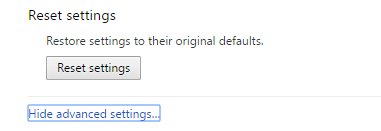
- Now further scroll at the bottom and click on Reset settings. This will reset the chrome browser to its default settings.
Make Use of Anti-Spyware Program
To deal with Adware like EasyWWW, there are many Anti-Spyware programs that keep you protected from the Adwares. These Spyware alerts you whenever to an Adware try to break into your PC. They prevent malicious software to enter into your PC. Make sure that you keep your Spyware program up to date for the best services.
Malware Bytes is one great tool that quietly runs in the background and fights against threats like Adware.EasyWWW.








