YouTube-dl is one of the best open-source command-line tools that helps in downloading videos from many video streaming sites, including YouTube. This is a great alternative when you look at paid video downloaders and is quite preferred by tech geeks.
However, we know how difficult it is to install new applications through the terminal on your Mac. So we have written a step by step guide that will help you install YouTube-dl on your Mac.
Table of Contents
How to Install YouTube-dl on Mac?

The installation process is fairly simple and easy to follow.
- There are a few other things you need to install before installing YouTube-dl. The first one is the homebrew first. To install it, you need to copy the below command in your Mac’s terminal and press enter. When your run this command, your Mac device will download homebrew’s master file from Github. There might be a need to re-enter your mac’s password. If your internet speed is good, it’ll be done soon.
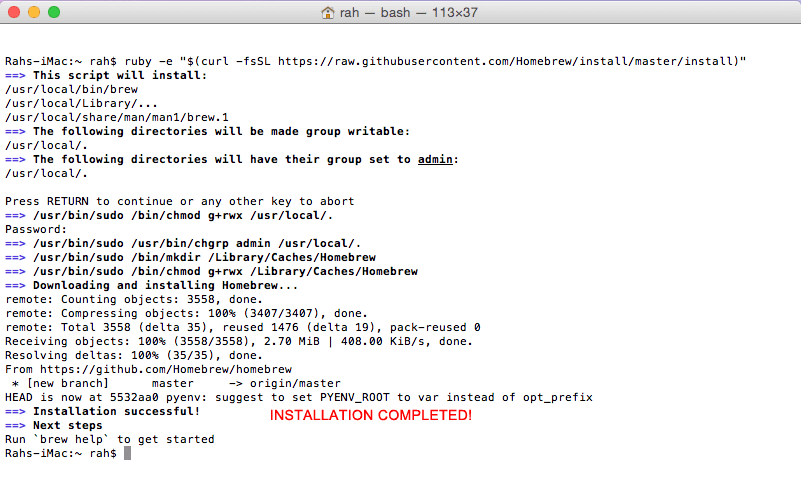
- After the installation of homebrew is finished, you need to install wget. For installing this, the command given below needs to be typed. Along with this, you will have to enable OpenSSL for TLS support.

- With wget installed in the system, installing various apps from the internet is a cakewalk. So, now you can easily install the YouTube-dl app by simply typing the following command:

- This will install the YouTube-dl app on your Mac. But, there is still some work left to run it on your system. If you try running Youtube DL directly, you’ll see a permission error. So, you will have to give the app the right permissions by using the below command. Copy-paste the below command in the terminal and press enter.
- Now you will be able to download videos not only from YouTube but also other YouTube-dl-supported sites. To download videos type youtube-dl followed by the video URL.
For Example: youtube-dl https://youtu.be/wtifrUVViMg
- The video will then be saved in your Home folder on your Mac. To open the Home folder go to Finder > Go > Home. You can also use the keyboard shortcut CMD + Shift + H to launch the Home folder.
Read – How to Download YouTube Videos and Music on Android
Download 1080p video using FFmpeg
If you want to download videos in the highest resolution, getting FFmpeg is the best idea. It will allow you to download 1080p (Full HD) youtube videos with ease. Otherwise, you will get the second-highest resolution video i.e., 720p. To install FFmpeg, all you need to do is enter the following command in terminal and press enter.

What sites can youtube-dl download videos from?
Although the name implies that youtube-dl only works for downloading videos from youtube, I was shocked to discover it supports over 1,000 other websites. These are the sites from which you can download videos.
- YouTube
- DailyMotion
- Facebook Videos
- GoogleDrive
- Imgur
- khan academy
- Vimeo
- Twitter Videos
- Twitch
- 1,000+ others
Conclusion
YouTube-dl is a great app for downloading videos from various sites with ease. However, always ensure that the site you have selected to download videos from is youtube-dl supported.
While the file usually downloads in the default location, if you want to change it you can find the youtube-dl command line parameters available in Github.






help me step by step via vidio or so i cant understand this