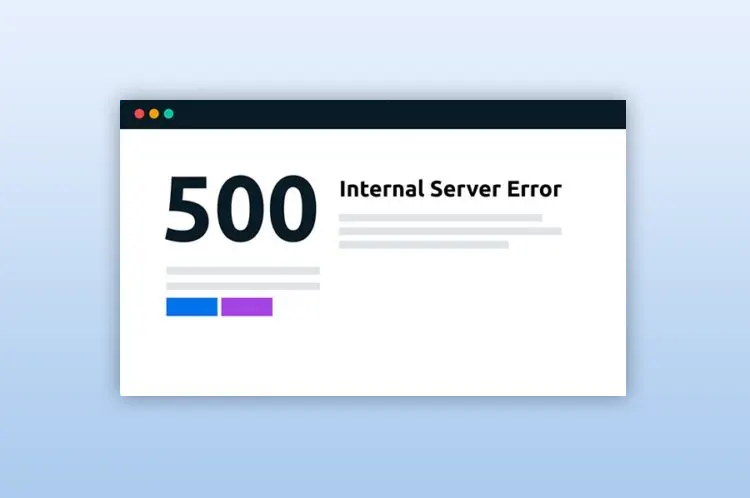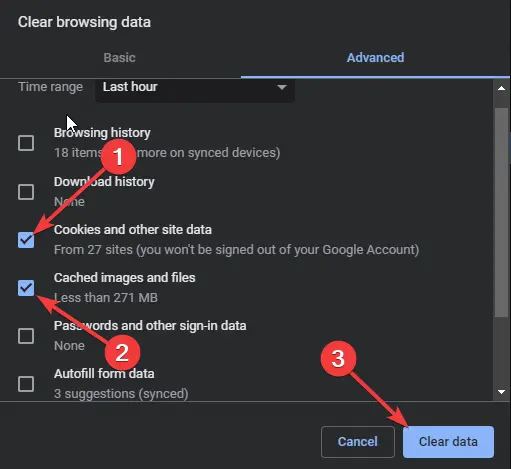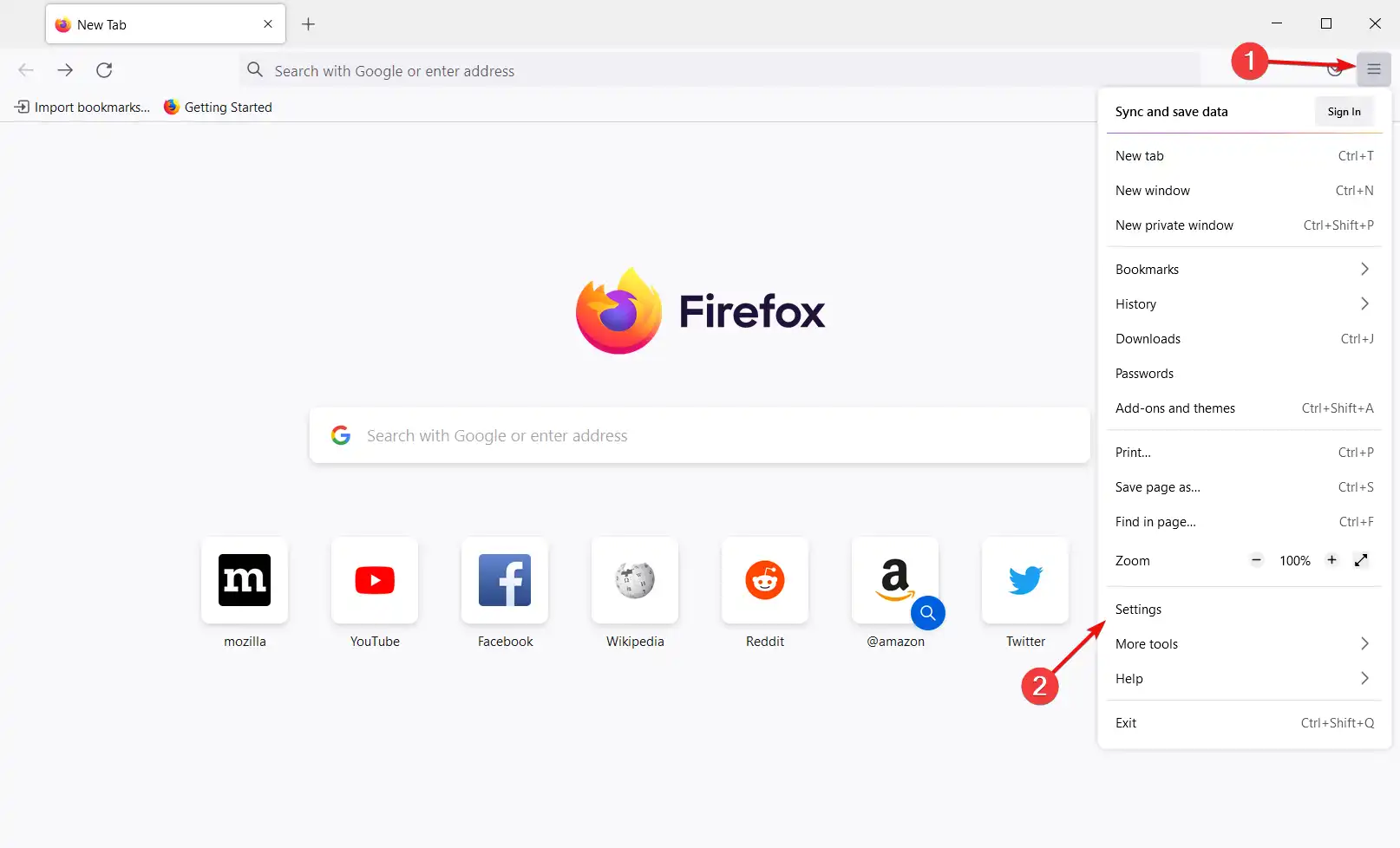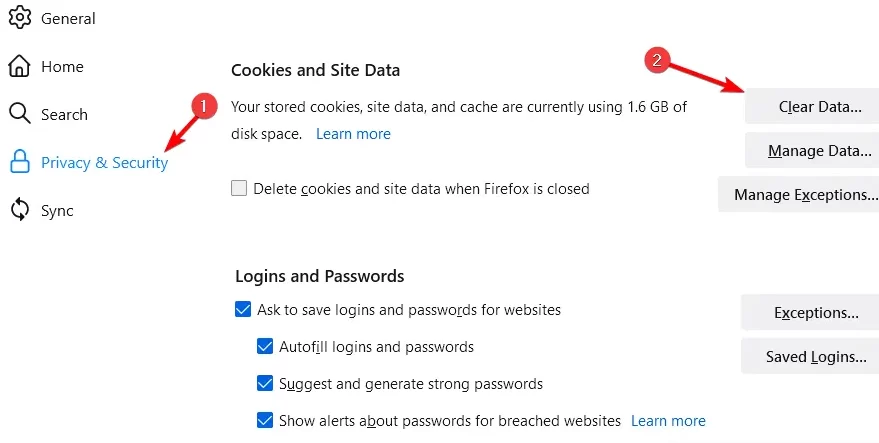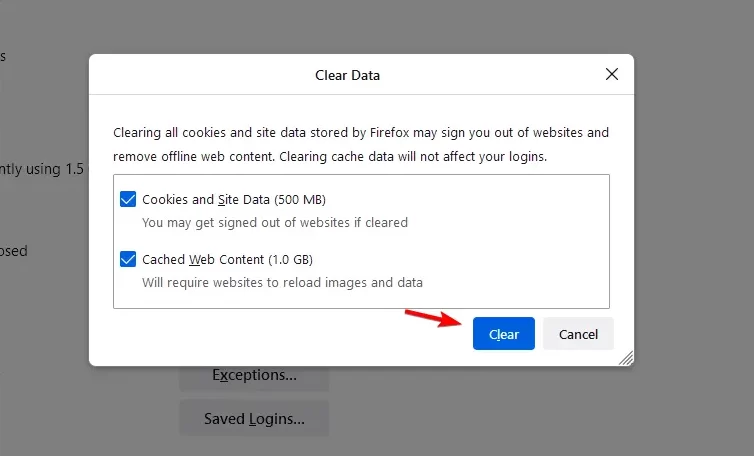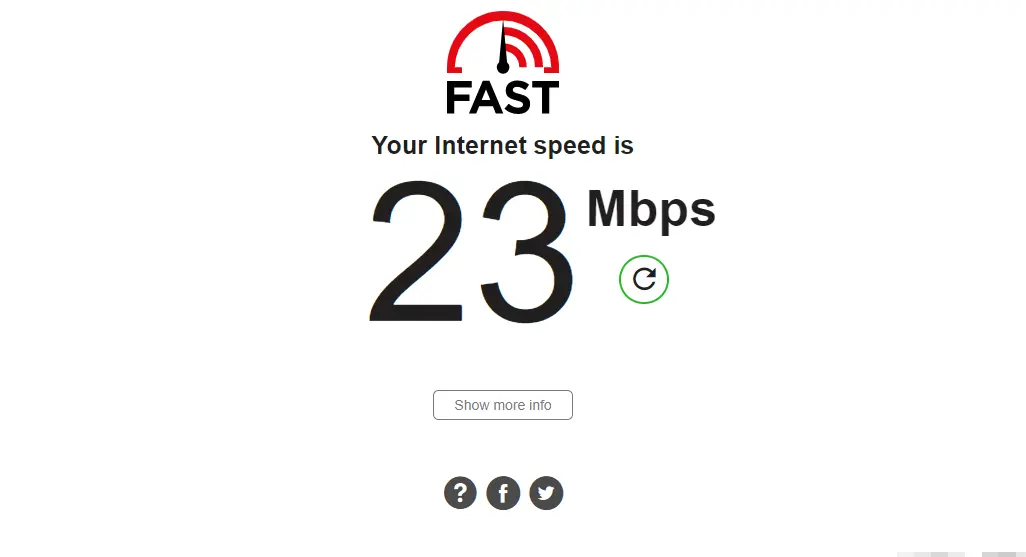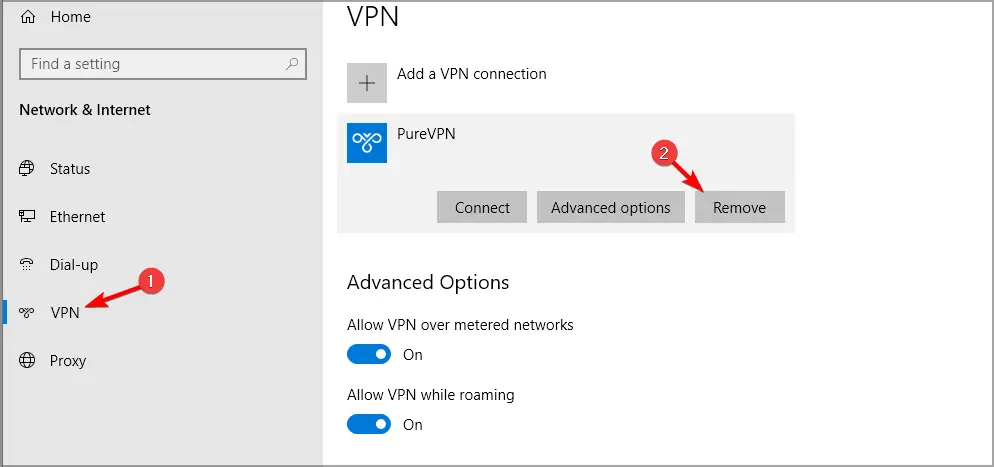If you’ve come across a common error while accessing a website, most likely it might be the 500 Internal Server Error in NGINX. But don’t fret! The problem typically occurs server-side and is not any fault from your end.
This error needs to be corrected by the server administrator or webmaster. For more information on how to fix this issue correctly, keep reading!
This article will explain what 500 Internal Server Error in NGINX means and how to fix 500 Internal Server Error in NGINX.
Table of Contents
What Is The Meaning Of The 500 Internal Server Error?
It means that an unexpected condition has prevented the website from fulfilling the request, resulting in the 500 Internal Server Response code.
Basically, it’s a catch-all error code that shows that the server doesn’t have a better error code to respond with. This code is a very general HTTP status code, but it doesn’t indicate precisely what’s wrong.
If you have internal server issues with another browser, you can access Opera and connect to a different server using the VPN proxy.
A drop-down menu appears when you click on the blue VPN box, allowing you to switch the VPN on and off in Opera.
What Can I Do To Fix The 500 Internal Server Errors In Nginx?
Sources are claiming that many websites across the world are facing the 500 Internal Server Error NGINX. What is the 500 Internal Server Error NGINX and how does one fix it?
Before we find out what’s going on with the NGINX error 500 let’s find out what it is and why you need to fix it. The 500 Internal Server Error NGINX indicates an unexpected condition on your website that prevented the website from fulfilling requests and providing responses to visitors properly.
You can follow the steps below to fix this error:
Clear your browser’s cookies and cache on Chrome
Websites use cookies to facilitate different functions. They are usually added to your computer after you enter a site or after interacting with it.
During this time, cache accumulates much more data on your computer, reducing your free disk space significantly. However, it is a good practice to periodically clear your cookies and cache, both for privacy and performance reasons.
- Start with launching Google Chrome and clicking on the menu at the top right corner of the screen.
- There, click on settings and go to “Privacy & Security”.
- Select “Clear Browsing Data”.
- Click on the “Cookies and Other site data” and “Cached data”.
- Once done, click on Clear data.
The 500 Internal Server Error NGINX can be caused by corrupt or full cache data in Chrome. Clear Chrome’s cache data and cookies and see if the error is resolved.
As an alternative, you can use CCleaner, a free multi-purpose utility that not only clears the cache, but also removes unnecessary data.
On Firefox
- Start with launching Firefox and clicking on the hamburger icon.
- There, select settings.
- Go to “Privacy & Security”.
- In the “Cookies & Site data”, click on “Clear data”.
- Click on clear to confirm the process.
Check your Internet connection
No matter what you’re doing on the internet, whether it’s business, research, communication, or anything else, make it a habit to check its speed regularly to prevent any interruptions and delays.
- You can visit Fast which is a speed test website.
- The website will automatically start testing your network’s speed as soon as you open the website.
- You just need to wait while the website tests your network connection.
You can also use any other Internet speed tester if you prefer.
Reload the web page
It is possible that this error is caused by a temporary problem on the webserver. In that case, reloading the page might help.
You can check if the NGINX 500 Internal Server Error localhost message has disappeared by pressing F5 or CTRL + R.
Disable VPN
Despite VPN software’s increased security over an unencrypted connection, connection speeds and application performance can be adversely affected due to several factors, including the time needed to provision and test the VPN, which usually involves other departments like IT.
- Open the settings by pressing the Windows key + I.
- Go to “Network & Internet”.
- From the left pane, select VPN.
- Now click on VPN connection and click on Remove.
- Also make sure to disconnect from VPN, if you are using a VPN client.
Restart your device and see if the 500 Internal Server Error NGINX is resolved.
Struggling With Your Current Browser? Upgrade To A Better One
Opera’s forte is a fully-fledged web browser with various built-in packages, enhanced resource consumption, and great design. Here are some things it can do:
- Easy migration: Transfer bookmarks, passwords, and other existing data using the Opera assistant.
- Enhanced privacy: free and unlimited VPN integrated.
- No ads: With built-in AdBlocker, pages load faster and data mining is prevented
A web server designed for maximum performance and stability, NGINX can be used for web serving, reverse proxying, caching, load balancing, and more.
500 Internal Server Errors are common issues that prevent the server from returning a proper response. They can be caused by faulty scripts or missing files.
One of the most common causes of the 500 Internal Server Error could be one of NGINX’s web servers, such as Apache.
Conclusion
There are several reasons for the 500 Internal Server Error, but it usually happens due to a bad Internet connection. This is also true for those complaining about getting the 500 Internal Server Error when using React.
In case the troubleshooting methods mentioned above don’t work, feel free to drop us a comment below. We’d be glad to hear from you.