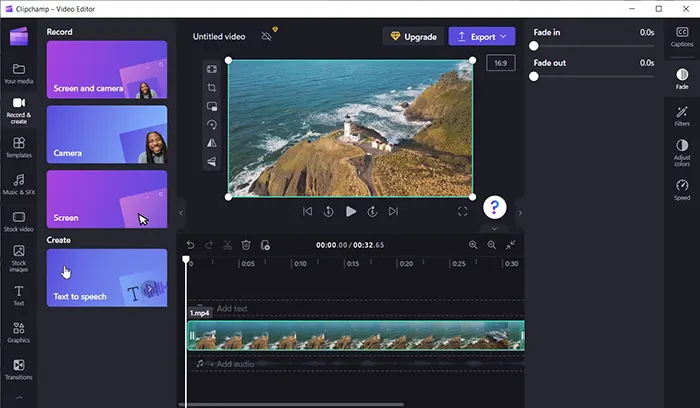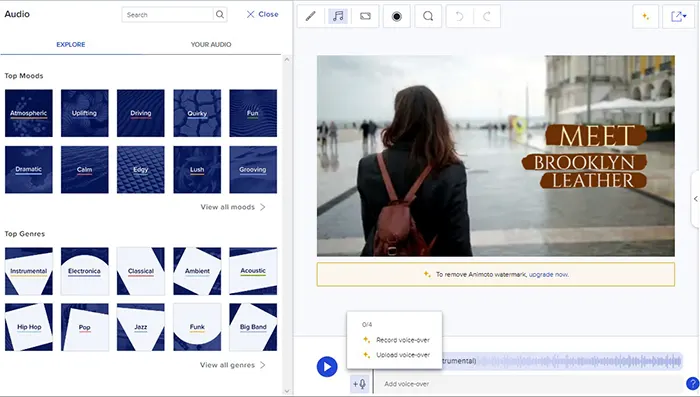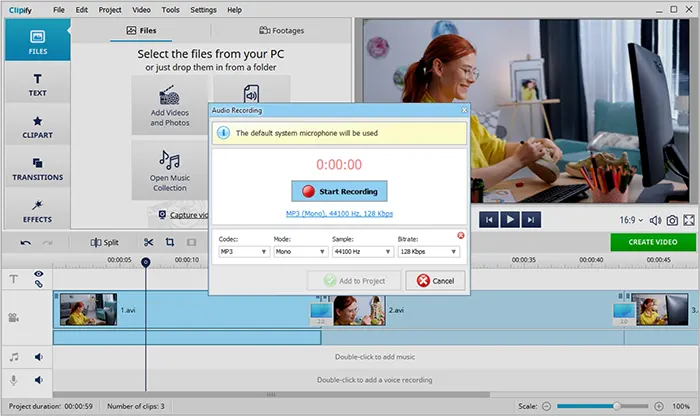Whether you’re a professional video blogger or just a person who enjoys filming different videos, you can benefit from adding a voice-over to your clips. One of the advantages is that your content will become accessible to a larger audience. Also, it doesn’t require you to be a voice actor or a master of a video montage and can be done in mere minutes.
In this article, we’ll share with you the top 3 ways to voice over your video. However, if you want to know more about different methods, then follow the link and learn how to add a voice over to a video on PC, Mac, iPhone, Android, and Online.
Table of Contents
Ways to Create Video with Voice Over
As we’ve mentioned above, in this article you’ll find 3 handy ways to make a voice over for a video. This brief review will help you understand what kind of software you need and how it works.
Clipchamp
Microsoft’s Clipchamp video editor is designed for users who just need to edit clips briefly and prefer to do so with template-based layouts. While having sophisticated video editing features, this software is user-friendly for beginners and includes a drag-and-drop interface. Even adding AI voiceovers is possible with its assistance. Here is how to complete this task:
- First, run the editor and hit the Create a Video button.
- Click the Record & Create tab in the sidebar and select Text to speech.
- Next, you’ll see different settings. Here, you can choose the language, the narrator and select the speed. Then, just type in your text and preview your result. Once you’re satisfied with the voice-over, save it to the media.
- Choose where you want the voice-over to play in the clip by dragging it there. That’s it!
Animoto
Animoto is a straightforward online moviemaker with an intuitive interface and a selection of options that ranges from simple to more advanced. You can include voiceovers in your videos in two different methods. You can easily upload a voice-over file if you already have one, or you can record your tracks right in your video workspace. How to add your voice-over is shown here:
- To access the audio menu, click on the audio at the top of the page. Then, click the microphone icon below.
- Hit “Record voice-over”.
- Push the red button after that. A three-second countdown will appear before your recording starts. While you record, a preview of your video will play, allowing you to time your narration with the actual footage.
- Drag your track left or right to reposition it, then use the bumpers at either end to shorten it.
Clipify
This Windows program is simple to use and does not overload the computer. You can use a different audio file as a background in the editor, but the original audio track can also be replaced. You can record your own speech into the microphone to create a full sound replacement or add voice remarks as the second track. Let’s see how to add a voice over to a video:
- Launch the video editor and create a new project.
- To open the Audio Recording tool, click the voice over timeline at the bottom. By double-clicking the audio timetable in the center, you can add audio from your library.
- To improve the sound of your video, add a fade-in and fade-out to your recording and fix the audio stream. You can also use the timeline toolbar to cut or split your soundtrack.
Recommendations
Your video’s soundtrack significantly affects how your audience perceives it as a whole. To voice over your films, you do not need to be a professional, but there are some standards we advise you to follow.
- Create a script for a voice-over
To make sure your words are understandable and clear before recording, create a text for your voice-over and read it aloud. Check that what you say corresponds to the actions in your video.
- Find a quiet place
Create an appropriate environment that is free of distractions and background noise. If you plan on doing a lot of voice-overs in the future, get a good dynamic microphone and a pop filter. This will be an excellent investment.
- Control your breath
Due to advancements in technology, people today place less value on breathing because it is possible to cut out some breaths. This does not, however, imply that we should ignore it. The capacity for silent inhalation is one of the standards for professionalism.
Final Words
Now you know how to voice over a video in 3 different ways. Select a tool that you can use right away, without having to spend hours studying instructions and manuals. It’s better to get started with something straightforward, like recording audio on video, and the three editors mentioned above might be a good place to start.