There are many web browsers out there that have made internet browsing a breeze for its users. Few of them are fast, while others are slow so it’s quite natural to have different preferences. One of the most preferred web browsers is google chrome.
We all use Google services pretty much every day. It has become a part of our life and that’s why Chrome is so much used. While chrome helps in fast and safe browsing, there are some ways by which you can improve the usability of your browser. This can be done by enabling chrome flags.
Table of Contents
How to Enable Chrome Flags?
Chrome flags are features that are currently in development and thus they might be buggy. These are usually experimental features, so use them at your own risk. Chrome Flags are available for both desktop and smartphone devices. To enable a chrome flag follow the below steps.
- Type chrome://flags in the URL bar.
- Search for the chrome flag you want to enable.
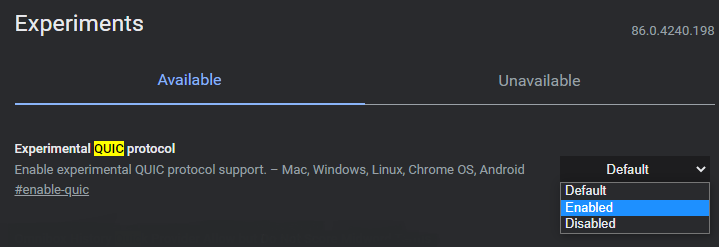
- Click the default option and select enable from the drop-down menu.
1. Smooth scrolling
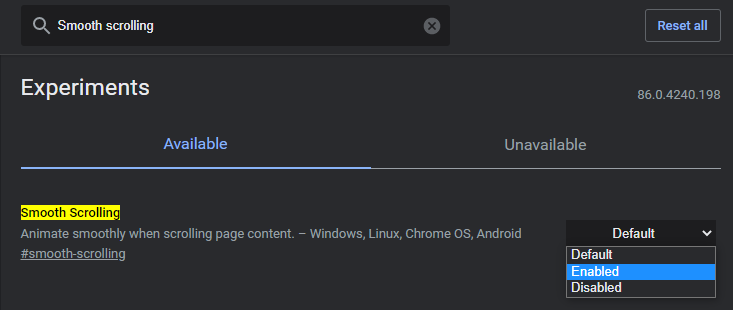
We all like smooth scrolling while browsing the web. The sudden jerks are annoying and can easily frustrate us. To avoid jerks while you are browsing google chrome, you can enable a smooth scrolling flag. It turns on a more fluid animation for scrolling the pages. All you have to do is search for smooth-scrolling and enable it to enjoy a smooth browsing experience.
2. Quieter notification
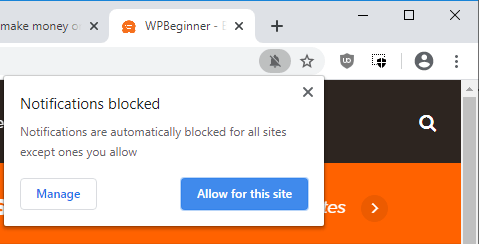
The pings or notifications on the screen while working on the system are a nuisance. All websites have push notifications on and the moment you open one, you have to face these unnecessary adverts and notifications. But don’t worry, now there is a solution to that issue. You can enable the quiet-notification-prompts permission prompts flag in google chrome which ensures that you get no unnecessary notifications on your screen.
3. Faster download speeds

Downloading can sometimes be a pain. What is more annoying is no parallel downloading, even though the internet has become quite the rage now. However, you can now say goodbye to super slow downloads. By enabling the parallel downloading flag, your stuff will be downloaded quite fast as they’ll be broken into different parts.
Read – How to Make Google Chrome Run Faster
4. Password import
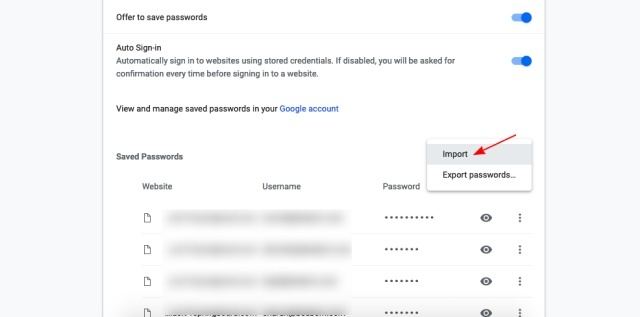
While the export password option has been present on chrome for quite some time now, the import password is a new flag and has been making waves for some time. You just have to enable the Password Import flag immediately after downloading the browser. Once you are through with that, just go to the passwords option on chrome settings and go to the import option.
5. Quic flag
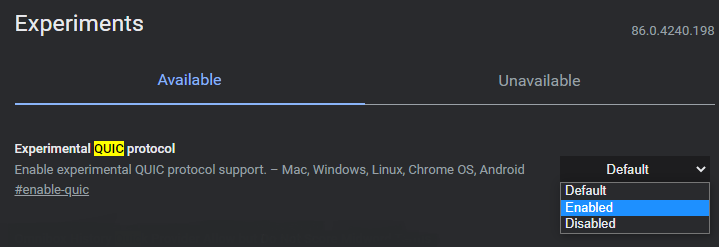
We all love fast internet. Google has designed a protocol to help in speeding up browsing so that its users can enjoy its benefits for a longer period. It is named HTTP/3 also known as quic and can be enabled by searching for the quic flag and turning it on. However, this doesn’t work for all sites but only those that have been designed for QUIC.
6. Secure DNS lookups
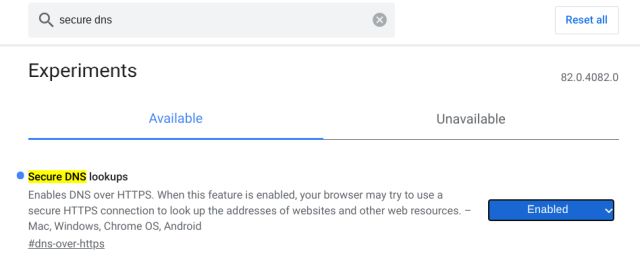
Internet is a dangerous place to be. While you get information on almost everything you want, you are also vulnerable to outsiders who may steal your information. So, it is always best to browse secure websites. By enabling secure DNS lookups, you ensure that the browser only allows secure websites to open and keeps you safe from unwanted things on the internet.
7. UPI/VPA values
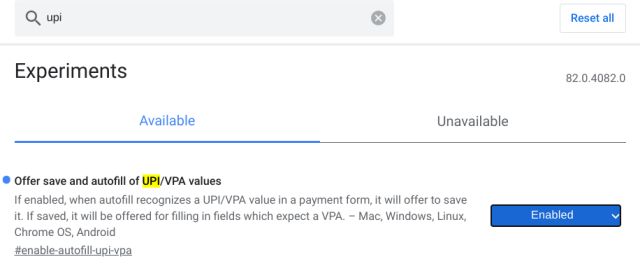
UPI payments have become popular and are now widely accepted even in small grocery shops. Owing to this, Google has decided to introduce an option to autofill UPI/VPA values in payment forms. Once you enable this flag, the browser will identify your UPI ID or VPA which will then offer you to autofill the details. It has removed the hassle of typing the details again and again.
Read – How to Browse Websites Offline in Google Chrome (Without Internet)
8. Share webpages using QR codes
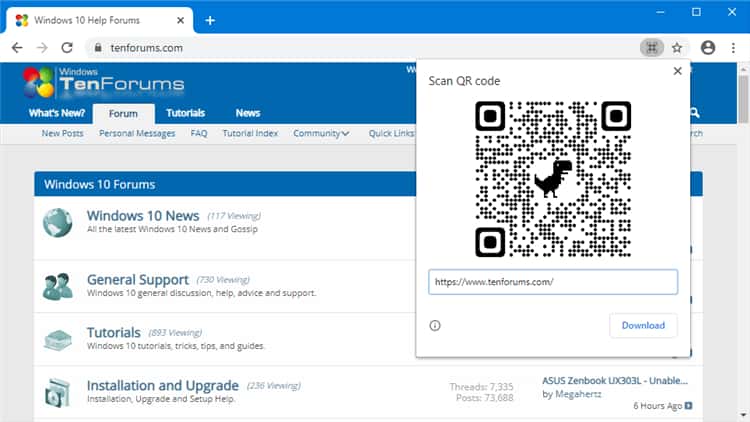
Every time we come across something interesting or exciting on the web, we wish to share it with our friends. With the introduction of this flag in google chrome, things have become quite easy. All you have to do is enable the #share-qr-code-generator flag and you will be able to share links easily. It is helpful when you want to open a certain link on your mobile that you have come across on a desktop.
9. Hover cards
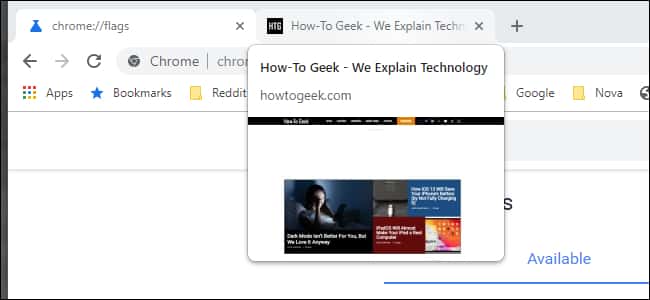
When you are researching something specific and important, you often have lots of tabs open. This flag is helpful when you are in such a situation as during that time it gets confusing to know which tab has what information. Once you enable this tab, you get the preview image of the tab in the form of a hovercard. It helps a great deal in seamless navigation.
10. Tab groups
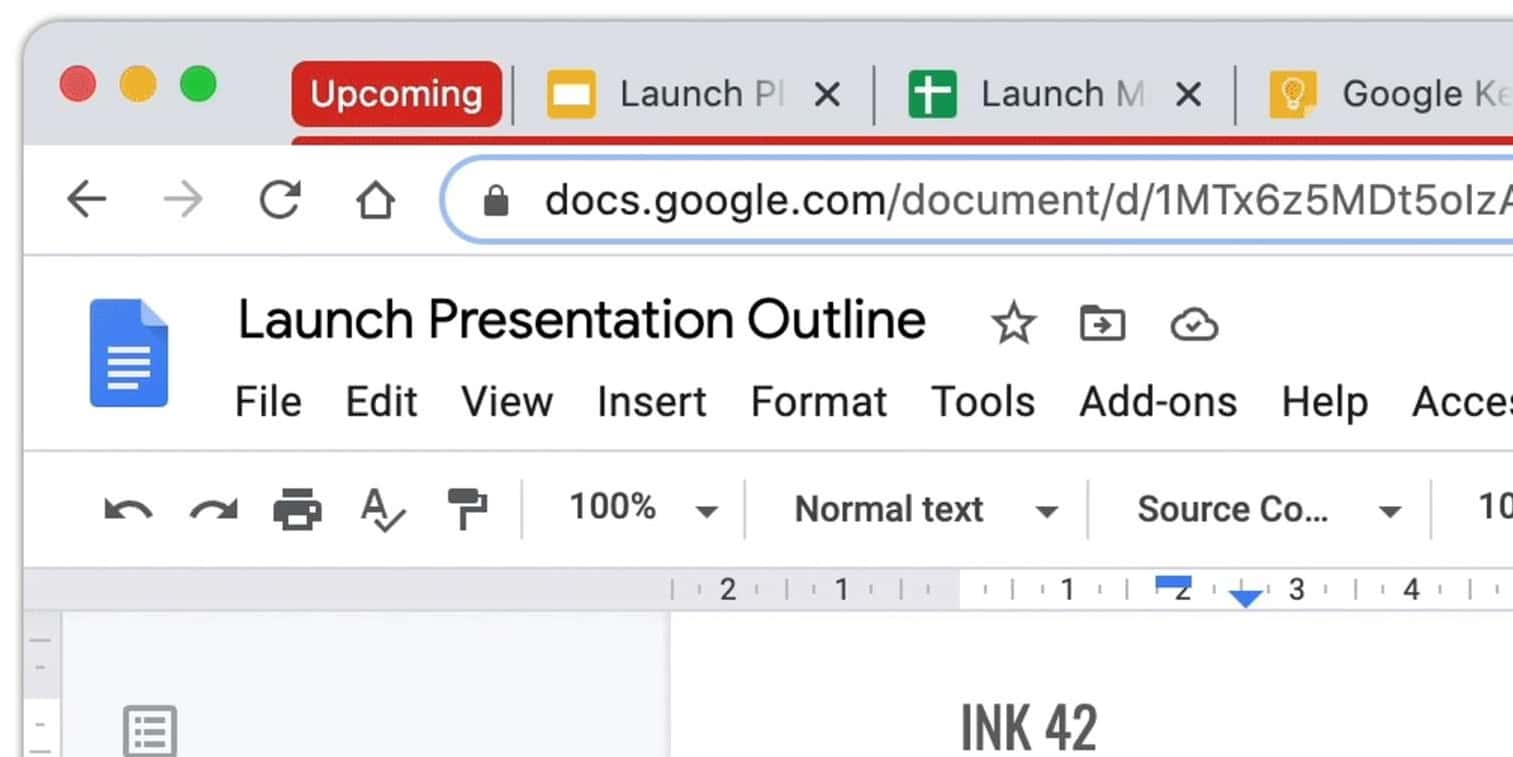
Organizing is at times quite important when you are dealing with multiple information in different tabs. By enabling this flag, you can easily organize a group of tabs in a common color which makes it easy for you to know where you can get what information on the topic.
11. Disable incognito mode detection
When you chose to browse in incognito mode, you don’t want to be detected. So it makes sense to enable the option that disables incognito mode detection. It can be done by enabling the Native File system API flag so that the websites won’t be able to detect your incognito mode.
12. Enable reader mode
Ads annoy us, there is no denying that. Many other browsers such as safari have successfully introduced reader mode to reduce ads as they are annoying, to say the least. While chrome doesn’t have as good as safari, it still has a barebone reader mode flag that helps in simplification of the web page by removing ads and showing content that is important to the user.
13. Focus mode
Sometimes you need a certain tab alone so that you can easily focus on it. This mode helps you in isolating a tab in a separate window by right-clicking on the tab and choosing the options focus.
14. Chrome duet
The massive displays on phones can sometimes make it a bit difficult to access tab switcher or any other settings. Chrome duet is there to help you out in such situations. You just need to activate the duet flag and restart it twice to have it work well. Once done, you’ll be able to see all the important menu options in the bottom bar.
15. Dark mode
Dark mode has become quite popular across different social media. Chrome now has its dark mode which can be activated for the web pages too. It is like the dark reader extension that users used on their desktops. You just need to search dark in chrome flags and enable the force dark mode for web contents and your job will be done.
Conclusion
The flags listed above are a few of the many flags that have made browsing a lot easier for regular users. Don’t wait anymore. Go ahead and enable these flags on your chrome too and make your web browsing a seamless and smooth experience.
