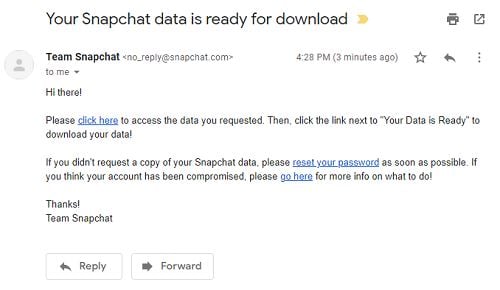Snapchat is one of the most rapidly growing social media platforms in recent times and it has proved to be a strong competitor to major chatting platforms like WhatsApp or Facebook Messenger. Along with its powerful messaging features, it is also a very well-developed photo and video sharing platform.
Snapchat has some unique features like disappearing messages, which makes it appealing to many people who want to maintain secrecy. Each photo or message that has been exchanged through Snapchat has a lifespan of 10 seconds once the message is viewed by the receiver. The app is marketed on this idea, and it seems to work really well until some important information gets automatically deleted.
It can be quite tough to keep a track of all your media on Snapchat because of these features. But, if you’re on the lookout for techniques to recover your Snapchat conversation history, then there are a few simple ways that you can follow with the help of this article.
Table of Contents
How to Print Out Snapchat History?
mSpy
We’re not surprised that you want to see their Snapchat conversation history. As one of the most popular social messaging apps on the planet, Snapchat has a huge following and is used by people of all ages. Thankfully, you can turn to one of the most popular monitoring apps for help.
mSpy app has social media monitoring baked in, giving you the power to see their Snapchat conversations with mSpy. That includes the words they type and the pictures and videos they send and receive. If it happens in Snapchat, you’ll be able to see it in mSpy.
If you’re worried about disappearing messages (a concept Snapchat pioneered) mSpy has you covered. The app includes a screen recording feature that takes snapshots of their online activity, including Snapchat conversations. There’s also a keylogger included, so you can see the worst they type, and even get alerted if they type a controversial word in Snapchat. The best part? You can choose the keywords to look out for.
In this section, you’ll get to know all about Snapchat’s data request feature, and how it can help you to recover your deleted conversations. Snapchat offers its users a first-party tool that can be used to download all of their personal data stored on the platform’s server. Take a look at these simple steps to recover your conversations using this technique.
- First, you’ll need to log in to your Snapchat account by visiting accounts.Snapchat.com.
- Next, you will get a new menu in which you’ll find the option “My Data”.
- Here, you’ll find a list of the data that is available to you.
- Select it, and click on the “Submit Request” option.
- You’ll need to log in once more for verification purposes before you can continue.
- Once you have filled in your login details and solved the captcha, you’ll get a new webpage that notifies you when the data is ready for download.
- Next, you’ll get a link in your email address sent by Snapchat to your inbox.
- Click on the link to download and save the archives on your desktop.
- You’ll need to extract the zip file by using either the default decompressor of your OS or by using a third-party tool like WinZip or 7-Zip.
- You will get an organized folder with all information about your previous purchases, shared snaps, messages, videos, and much more.
These detailed steps should help you to recover most of your recently deleted conversations. Now, the next step is to actually access the deleted messages from the full data dump that you downloaded from Snapchat.
Read: Cool Snapchat Story Games You Should Try
How to Find Deleted Snapchat Messages?
Now that you’ve downloaded the personal data archive from Snapchat and extracted it into a folder, you need to know the method to access the specific data you want from the dump. Follow these instructions to easily navigate the archive files, and access any of them.
- Navigate to the extracted folder from the previous step.
- In the root of this directory, you’ll find a file called “index.html”
- Open it by double-clicking on it.
- A browser window should open with all of your account history.
- Navigate to “Snap History” from the left sidebar of the webpage.
- You should be presented with a list of all deleted media on this page along with the dates and media type. All of your deleted messages and snaps will be present here.
You should be able to extract most of the data using this process. In case you’re still not able to recover your lost conversations, then use can use ‘Spyic’ app to view your Snapchat history.
Read: How to Take Screenshots on Snapchat Without Them Knowing?
Using Spyic Snapchat History Viewer App
Spyic monitoring app is one of the most comprehensive tools available for mobile phones to track and store ongoing and incoming messages out of a device. With this app, you can not only track Snapchat, but also Facebook and Twitter media, call logs, SMS, and more. In this section, you will get to know about the steps to enable Spyic on the target device, and how to recover your deleted conversations using this tool.
- Visit the official website of Spyic using this link, and sign-up for a new account.
- Once you have registered an account on the website, you should be presented with a setup wizard that will guide you through the rest of the process.
- For iOS devices, you’ll have to enter the iCloud account details set up with the target phone.
- Next, you can choose the device you want to monitor, and after some time the details start accumulating from the target device in Spyic.
- You can now see and store Snapchat conversations and older deleted media, along with other useful information.
FAQs
Can Snapchat message history be accessed through the app?
No, you cannot directly access deleted messages through the app. But, in order to avoid this, you can long-press on a message after sending it to make it permanent. The message should turn grey in color after this, signifying that it won’t be deleted after a while.
Does Snapchat media actually get deleted after some time?
The messages are not accessible anymore 10 seconds after being read by the recipient. Although, the message passes through the Snapchat server before actually reaching the receiver. The messages are stored in their servers for 30 days before actually being deleted for good. This is the reason you can get a copy of your data from Snapchat servers by using the first process listed in this article.
How to Backup Snapchat Chat History?
A really simple way to backup certain messages and other forms of media in Snapchat is to just long click on it. The message turns grey, and won’t be deleted later. Also, you can backup certain parts of your data directly through the Snapchat app settings.
Conclusion
There are many reasons as to why you’d want to recover your deleted messages and media. Whatever your reason is, hopefully, this guide should have helped you to resolve your issue in a simple and intuitive manner.