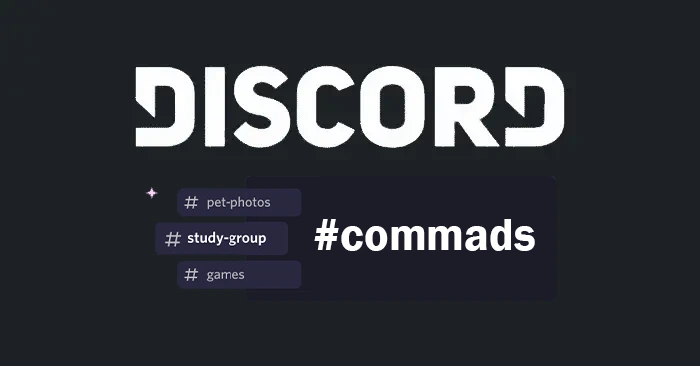If you enjoy playing video games, you will undoubtedly agree that Discord is currently the best gaming chat program available.
This is understandable given that Discord’s functions are unquestionably the best in their field and give you an incredibly fluid gaming performance.
One of Discord’s greatest advantages is the personalization choices it provides.
You can customize their chat experience & you will also be able to configure their own servers, establish unique roles and permissions, and select from a variety of themes and animations.
Sounds great right? Because it is.
This degree of personalization enables players to build distinctive groups that meet their individual hobbies and requirements.
Discord is the perfect platform for gaming because it provides a wide range of functions in addition to personalization.
For instance, Discord’s voice communication function offers clear audio that enables gamers to converse with one another at the moment – even during long gaming sessions.
Furthermore, the app has a screen-sharing function that enables users to share their screens with gamers, facilitating teamwork and planning while playing.
Besides, there is another feature called Discord Nitro. Discord Nitro is a premium option that enables you to upgrade your emoji, customize your profile, exchange larger files, and do a lot more.
However, in this article, we will concentrate on Discord commands, this one function that enhances the user experience on Discord.
The paragraphs below contain all the information you require, regardless of whether you’re completely new to Discord commands or merely want to understand further about them.
Table of Contents
What are Discord Commands & How To Use Them?
Discord Commands are basically shortcuts that let individuals carry out a variety of tasks without having to use the graphical user interface or browse through menus.
All such commands are usually prefixed with a forward slash (“/”) and can be entered directly into the message box.
For example, if you type “/giphy” after a search word, a GIF relating to that phrase will be created and posted in the chat.
It’s fairly easy to use commands in this software. You need to simply enter your command into the text field on the server. While you only need to press the slash (/) key to start some commands, you must physically type the complete command for others.
If you are familiar with these commands, you can simply enter the commands, enter the slash (/), and then press the tab key to display additional inline commands or directly send them.
You can use different Discord commands to handle a variety of tasks that may arise while using the app. You could also use commands to merely have fun with the other people on your server.
Best Discord Commands List
Here are some examples of the top Discord commands, all of which are special in how they operate, can be used without even any bots, and are simple to use.
Table flip & Shrug Command
The Discord command Tableflip shows an emoticon of a person flipping a table, which can make your discussions more lighthearted. Any Discord server can use this command, which is usually activated by typing “/tableflip” & is usually accompanied by the message you want to send.
You can use a number of other commands and emojis in addition to the Tableflip command to bring humor and individuality into your Discord conversations.
Another such command is the Shrug command which you can use in your conversation by typing “/shrug” & pressing the ‘enter’ button to show the command.
It can be used to convey confusion or indifference by displaying an icon of a person shrugging their shoulders.
Discord’s selection of emojis and commands can assist with your objectives, whether you’re trying to make your friends smile or you just want to add some sense of style to your texts.
Text To Speech
In Discord, the ‘Text to Speech’ command is mostly employed for amusement. Users can listen to their typed messages read out loud in a bot tone, which can make chats more entertaining and interesting.
Any Discord server can use this command, which is usually used by typing “/tts” followed by the text you want to send.
Since this bot voice may be extremely loud and attention-seeking, it’s important to note that the TTS command is frequently used as a means of capturing someone’s attention.
For instance, you can type “/tts @username” after your text to make sure the user is aware of your message if you want that person to notice you on a busy server.
The TTS command is a feature worth exploring whether you’re trying to grab someone’s attention or just want to hear your communications read aloud in a bot voice.
Spoiler Free
Possible spoilers can be kept hidden in your communications with the Spoiler Free command, which is a useful feature. This is particularly helpful when discussing newly released books, films, TV programs, or other media.
The text is concealed behind a black bar when the Spoiler Free command is used, and people can click on the bar to see the secret text. This gives users the option of viewing the spoiler or not, which can help avoid unintentional spoilers from ruining somebody’s experience.
It is important to note that you are able to utilize the Spoiler Free command in any Discord server. You usually use it by entering “/spoiler” and the text you want to send.
Additionally, you can give the spoiler a title by adding “/spoiler [title]” before the intended statement. This can help give the spoiler some background.
Quick GIF Search
It is a convenient tool to be able to look for and share GIFs in a Discord channel using the Giphy command. This can be a really fun and engaging way to communicate your feelings or reactions while also giving your communications some visual appeal.
You only need to enter “/giphy” and the search keyword for the kind of GIF you want to share when you are using the Giphy command.
You can write “/giphy cute puppies” to look for and share GIFs of cute puppies, for instance.
When you input your search term and hit Enter, Discord will show you a number of relevant GIFs from the Giphy library.
The GIF you want to share can then be chosen by tapping on it, followed by a click on the “Send” button. After that, the GIF will be posted directly to the Discord channel so that other members can see it and respond as they find necessary.
SED Command
In Discord, the SED command is beneficial for rewriting texts. With this command, you can add new information to a message in place of a particular paragraph of the text, and the message will be modified to reflect the updates.
You must first choose the document you want to change before you can use the SED command. To do this, move your cursor over the text and select the three-dot sign that is displayed on the message’s right side. Now, to open the text in the edit window, choose the “Edit” option from the menu.
You can change the particular text in the message using the SED command after you’ve entered the edit window.
Simply enter “s/old text/new text” and you’re done. By doing this, the message will be immediately updated with the changes and the new text will take the place of the old writing.
It’s important to note that the SED command can be particularly helpful if you need to rapidly fix a typo or other mistake in your statement.
You can make the required changes and make sure your message is correct and a typo with just a few clicks.
Nickname Change
The Discord command nickname change makes it convenient to alter your server nickname, which is yet another helpful feature. You need to just enter “/nick” before your new name, accompanied by a space, to use this command. You could enter “/nick NewNickname” and then click Submit. Your server’s nickname will now be “NewNickname” after you do this.
It’s worth noting that the nickname modification command only works on the server where you’re presently active.
You must use the command once more within some other server if you want to alter your nickname on that server.
Conclusion
If you’re new to Discord, you can also install some user-friendly bots like MEE6, Dyno bot, Probot, and others that will improve your Discord server by utilizing all of the features that are readily accessible inside the bots.
Remember that none of these commands have anything to do with any bots in the discord server; instead, you can use them to learn new commands and enjoy the company of your friends.