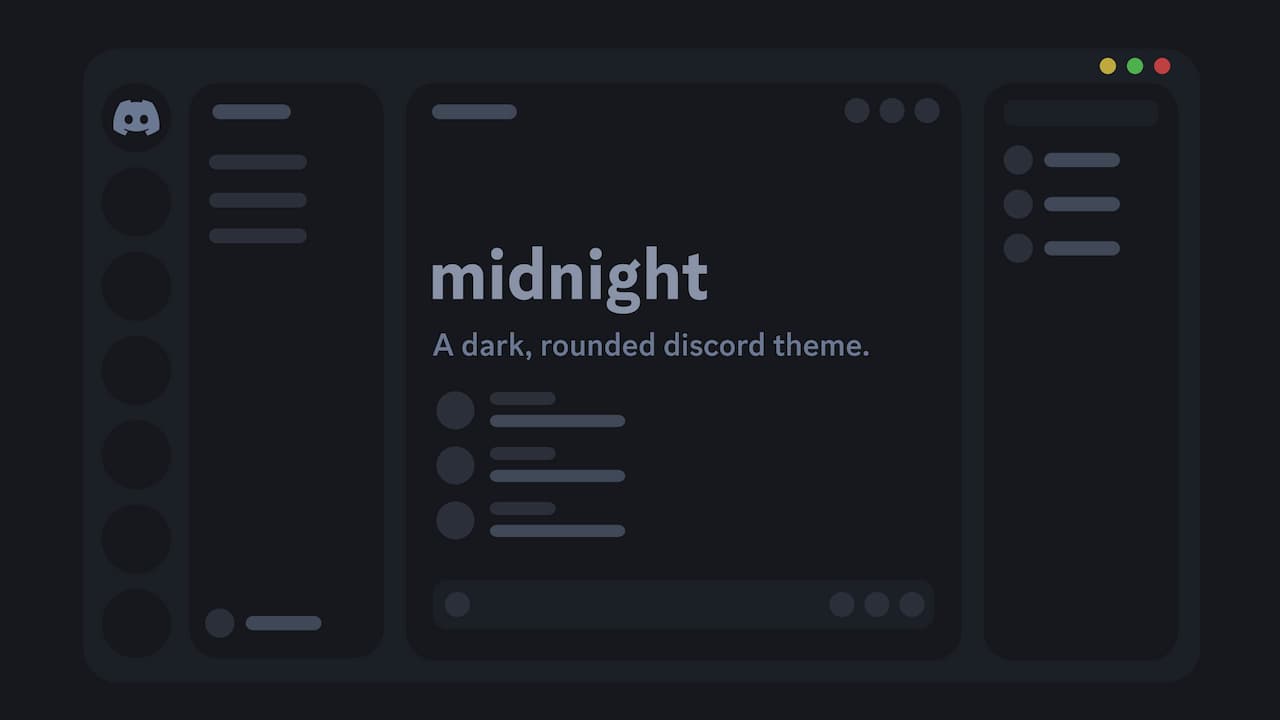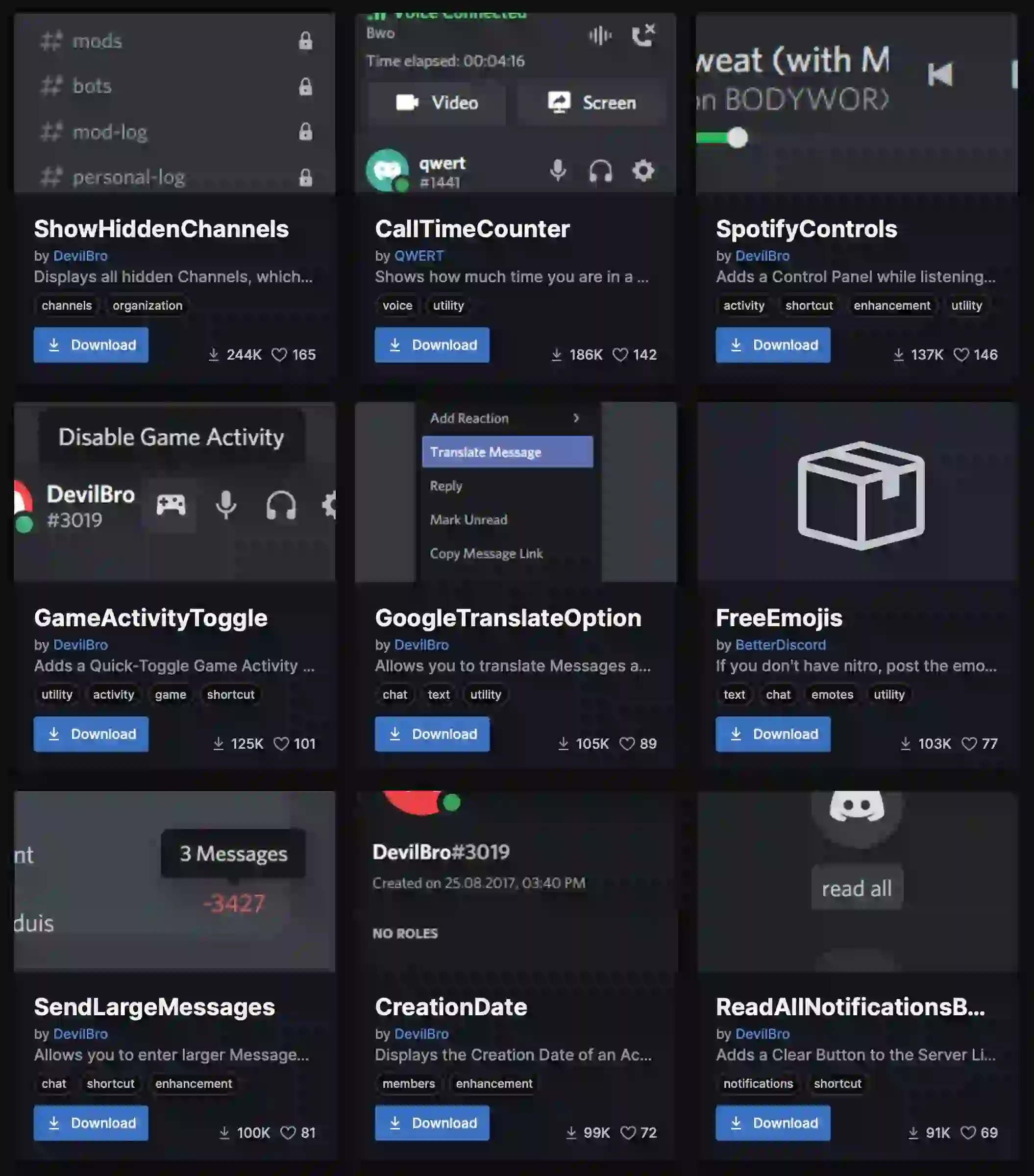Have you come across the Better Discord extension and found yourself curious about what all the buzz is about?
The BD extension has been a hot topic among Discord users for quite some time, and it’s not without reason.
In this article, we’ll delve into the world of Better Discord, exploring its definition, its features, installation and usage instructions, and ultimately, helping you determine whether or not you should give Better Discord a try.
Table of Contents
What Exactly is Better Discord?
Better Discord serves as an extension/modification for the Discord app, enhancing its functionality and enabling extensive customization options.
Consider Better Discord as a turbocharged version of Discord, offering an expanded array of features.
Thanks to its impressive offerings, including custom themes, plugins, and robust customization options, Better Discord has emerged as the top alternative to the standard Discord experience.
Rest assured, all the features you appreciate in the original Discord app are seamlessly incorporated into Better Discord.
Moreover, the code of Better Discord is open-source, with its repository readily accessible on GitHub.
Exciting Features of BetterDiscord
BetterDiscord brings a host of thrilling features and utilities that are not found in the standard Discord experience.
Let’s explore the key features offered by BetterDiscord:
- Personalized Themes
- Custom Plugins and Add-ons
- Theme and Plugin Creation
- Minimal Mode
- CSS Editor
- Developer-Friendly Utilities
Is BetterDiscord a Safe Option?
Using BetterDiscord itself is considered safe.
Contrary to popular suspicion, BetterDiscord’s source code is open-source and frequently reviewed by contributors to ensure its safety.
However, it is important to exercise caution when installing third-party plugins from unofficial sources, as they may not undergo manual verification for potential malicious code.
To maintain the security of your computer, it is advisable to follow these guidelines:
- Use the official installer: Download BetterDiscord only from the official website to ensure you’re getting the legitimate version.
- Obtain plugins and themes from official sources: Stick to trusted and official sources when installing BetterDiscord plugins and themes to minimize the risk of potential security issues. (Refer to the following paragraphs for information on these sources.)
If you’re intrigued by the possibilities BetterDiscord offers, let’s dive into the installation process together.
Obtaining and Installing BetterDiscord
To acquire BetterDiscord, head over to the official website dedicated to this modification.
BetterDiscord is compatible with various major operating systems, including Windows, Mac, and Linux.
The installation process itself is relatively simple and should be completed within a few minutes.
Prior to installation, ensure that you have the original Discord application installed, as BetterDiscord requires it to function properly.
To maintain a secure environment, it is advisable to keep your antivirus software enabled, reducing the risk of potential security concerns.
By following these guidelines, you’ll be well on your way to enjoying the enhanced features of BetterDiscord.
Installing BetterDiscord on Windows: A Step-by-Step Guide
Follow these step-by-step instructions to install BetterDiscord on your Windows PC:
- Step 1: Visit the official Better Discord website at https://betterdiscord.app and download the latest version of the Better Discord client application.
- Step 2: Locate the downloaded installer file (usually named something like BetterDiscord-Windows.exe) and double-click on it to launch the installation process.
- Step 3: Read and accept the license agreement to proceed with the installation.
- Step 4: A menu will appear with different actions. Choose “Install BetterDiscord” and click on “Next.”
- Step 5: Select the appropriate Discord installation that you currently have on your system. If you’re using Discord Public Test Build (PTB) or Discord Canary, choose the corresponding option instead.
- Step 6: Click on “Install” and allow the installation process to complete. Once finished, the Discord application will automatically restart.
By following these steps, you’ll successfully install BetterDiscord on your Windows PC, unlocking its enhanced features and customization options.
Installing BetterDiscord on Mac: A Simple Guide
Here’s a straightforward process to install BetterDiscord on your Mac:
- Step 1: Visit the official Better Discord website and download the Better Discord client application specifically designed for Mac. The download will automatically provide you with the .app file.
- Step 2: Once you have the Better Discord application downloaded and ready to go, it’s time to explore the exciting possibilities and features it brings to the table.
Congratulations on successfully installing BetterDiscord on your Mac! Get ready to unleash the newfound superpowers and discover the enhanced capabilities it offers.
How to Utilize BetterDiscord Effectively
Once you have installed BetterDiscord and launch the application, initially it will appear similar to the regular Discord interface. However, there are some additional features to explore. Here’s a breakdown of the different sections within BetterDiscord:
Settings:
In the Discord server settings, scroll down to find the BetterDiscord section. Within this section, you can access various settings and apply them to specific channels, allowing for a customized experience.
Emotes:
This section serves as a repository for your personalized Discord emojis, where you can store and manage them conveniently.
Custom CSS:
By accessing this section, you can modify the visual appearance of your Discord server. It provides the ability to tweak and customize the overall look and feel to align with your preferences.
Plugins:
Here, you can find a comprehensive list of your installed plugins. You have the flexibility to enable or disable specific plugins based on your needs and preferences.
Themes:
The Themes section offers a collection of downloaded and installed themes. You can explore various themes to find one that suits your aesthetic preferences.
If you ever find yourself dissatisfied with your current Discord server setup, you have the option to delete the server and start fresh.
Understanding BetterDiscord Plugins
BetterDiscord plugins are small JavaScript (JS) scripts that enhance the functionality and expand the capabilities of Discord.
Similar to Discord themes, these plugins can be obtained from the official BetterDiscord website and installed using the plugin loader within BetterDiscord.
Installing the desired plugin is a quick process. However, it is important to prioritize safety by downloading plugins exclusively from the official BetterDiscord directory.
Here’s a guide on how to download and add plugins:
Step 1: Visit the official BetterDiscord plugin library accessible at https://betterdiscord.app/plugins.
Step 2: Choose and download the desired plugin by clicking the “Download” button. Note that your browser may display a security alert due to the nature of JS files, which have the potential to harm your computer.
Step 3: Access your Discord server settings and navigate to the BetterDiscord section. Select “Plugins.”
Step 4: Click on “Open Plugins Folder” located at the top. This will open the plugin directory location on your computer.
Step 5: Drag and drop the downloaded plugin file into the plugin directory. You may encounter a pop-up message indicating that the Library plugin is missing. This plugin is required for installing custom plugins. Simply click “Download Now” to obtain it. You will observe ZeresPluginLibrary being added to your plugin library.
Step 6: Once the plugin is successfully installed, ensure that the toggle button next to the plugin is switched on.
Here are a few recommended BetterDiscord plugins worth considering:
- DoNotTrack
- RoleMembers
- BetterRoleColors
- HideDisabledEmojis
By following these steps, you can enhance your Discord experience by incorporating useful plugins into BetterDiscord.
Is BetterDiscord Permitted?
BetterDiscord technically goes against Discord’s Terms of Service, so it is not officially allowed. However, Discord lacks the means to prevent you from installing BetterDiscord, so the decision ultimately rests with you.
To minimize the risk of being banned, one approach is to install the DoNotTrack plugin. This plugin disables tracking and analytics, making it more challenging for BetterDiscord to be detected.
While BetterDiscord may not align with Discord’s terms, the choice of whether to install it or not ultimately lies in your hands.
Why BetterDiscord Contradicts the Discord Terms of Service
There are two primary reasons for this discrepancy.
Firstly, it pertains to security concerns. Discord aims to ensure a safe environment for all users. Custom client modifications and third-party add-ons/extensions are not monitored by Discord staff for potential abuse or malicious intent.
While BetterDiscord’s open-source nature allows anyone to examine its code, it becomes challenging for the Discord team to continuously review updates and thoroughly test every aspect of it.
Secondly, it is plausible that business considerations play a role. Discord may wish to retain exclusive credit for any developed features and utilities.
They potentially desire to prevent third-party applications from appropriating credit by building enhancements upon the original Discord platform. Discord could potentially develop a similar solution themselves, assuming it would surpass the offerings of BetterDiscord, which would render BetterDiscord as an inactive project.
These reasons, encompassing security concerns and potential business motivations, contribute to BetterDiscord being considered against the Discord Terms of Service.
Conclusion
Now that you have a better understanding of Better Discord and its potential, you can truly grasp the possibilities it offers.
With the increasing popularity of Discord, we can anticipate a growing user base, accompanied by a plethora of themes and plugins being developed.
Many Discord enthusiasts hold the hope that Discord will eventually provide official mod support. Imagine the excitement of having officially supported Discord themes!
While the realization of that dream may not be in the immediate future, in the meantime, embrace and enjoy all the incredible features Better Discord has to offer. Whether it’s engaging in games or engaging in voice chats, your experience is bound to be more enjoyable and entertaining.