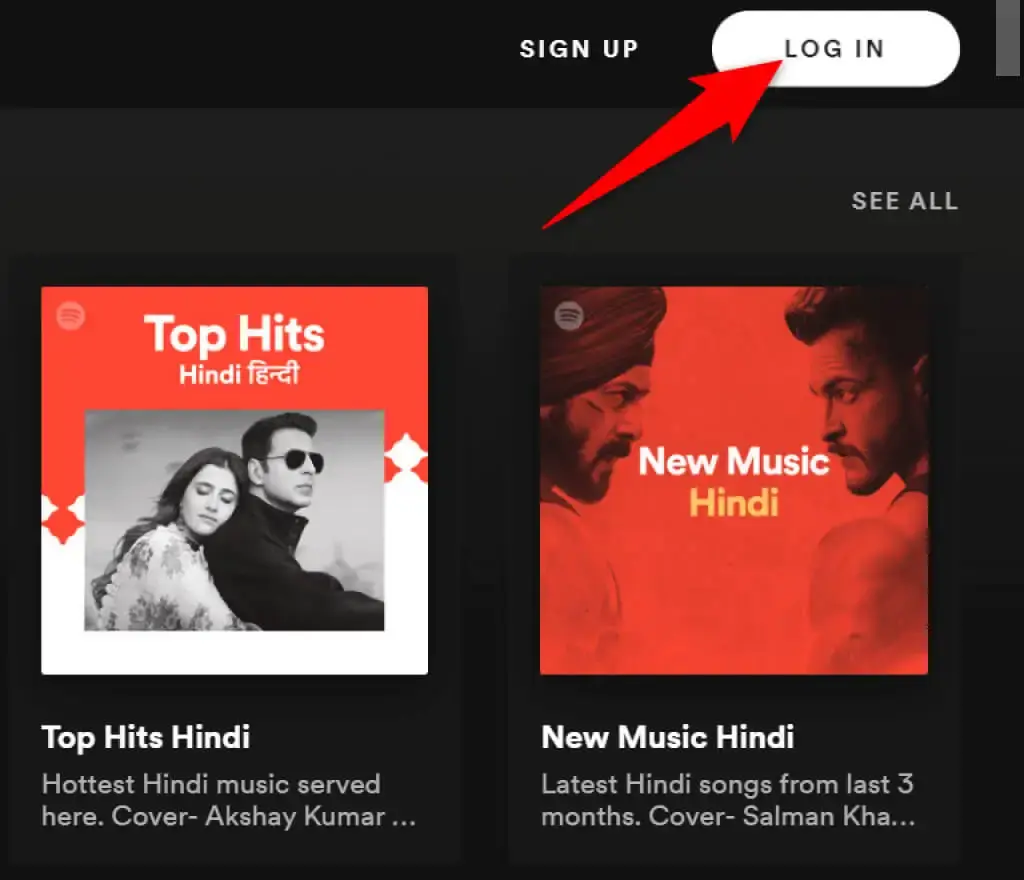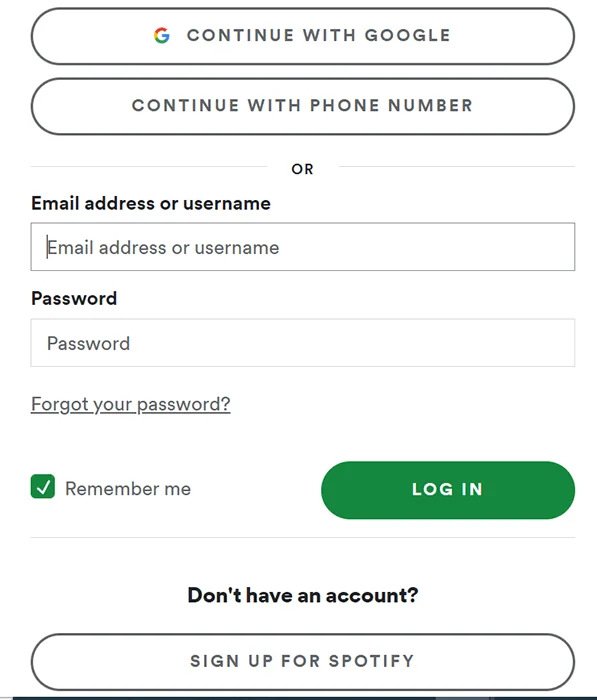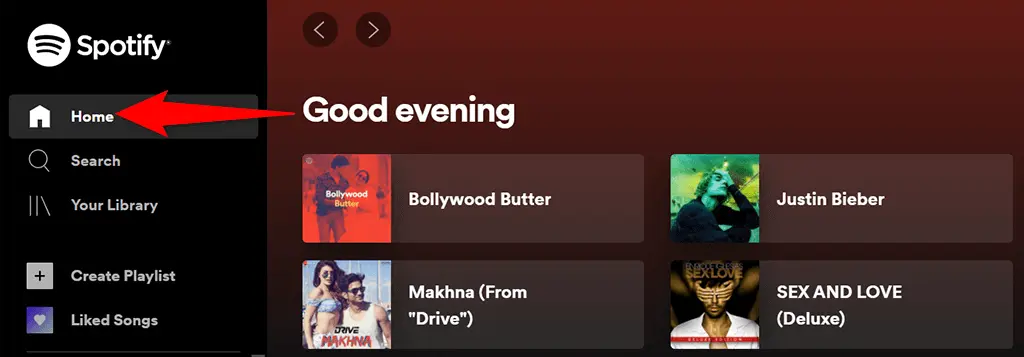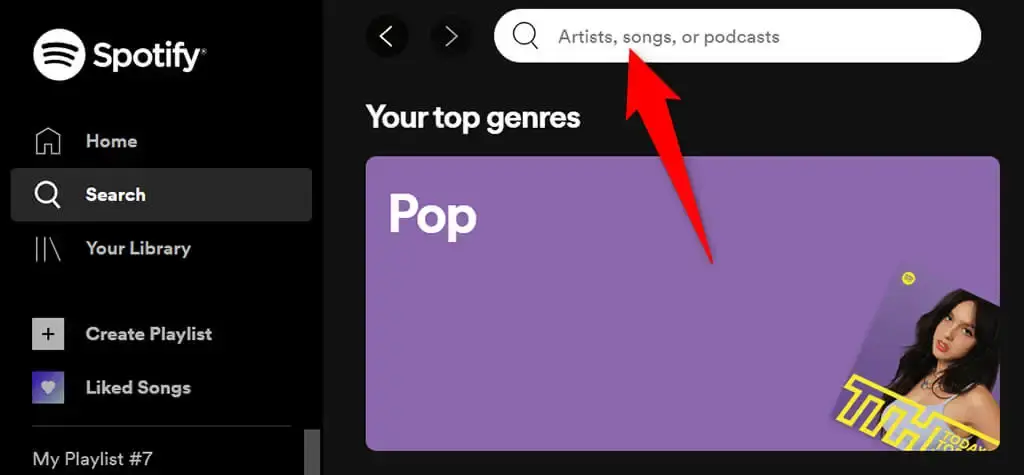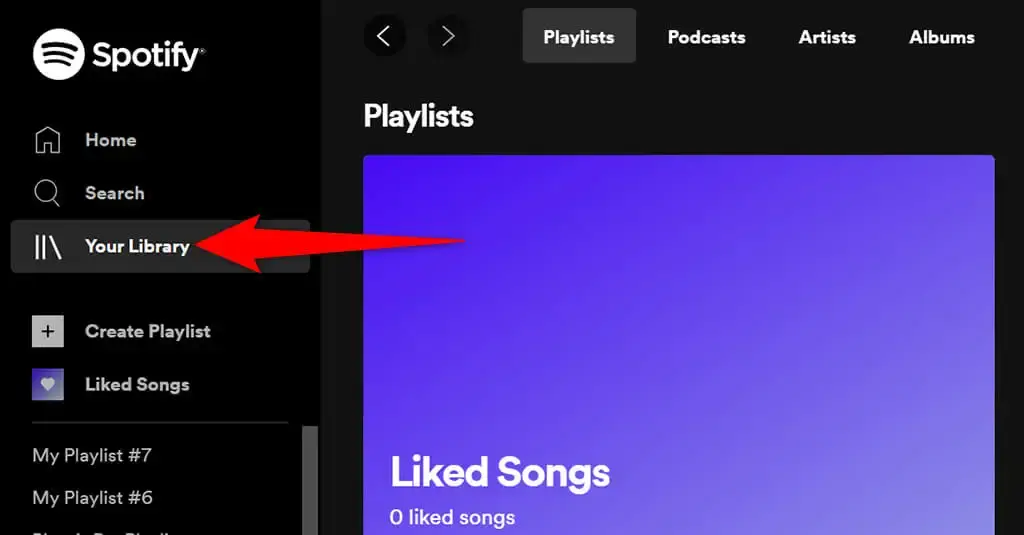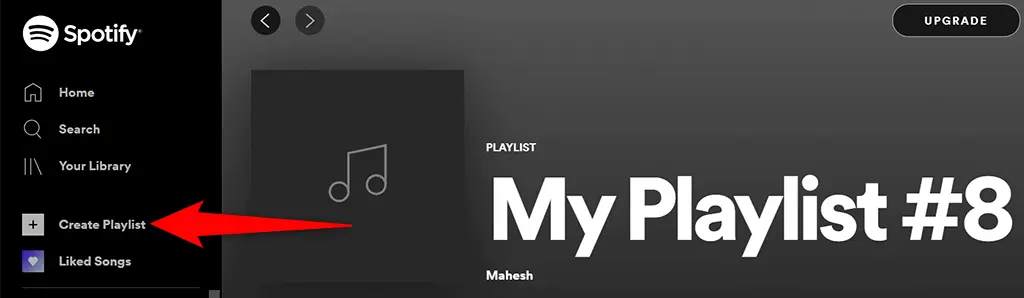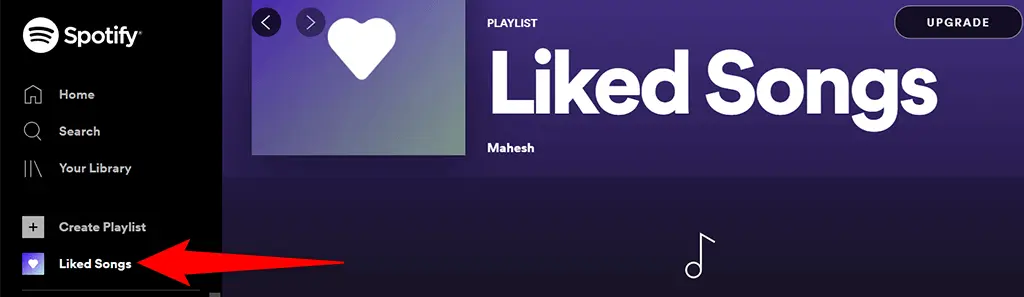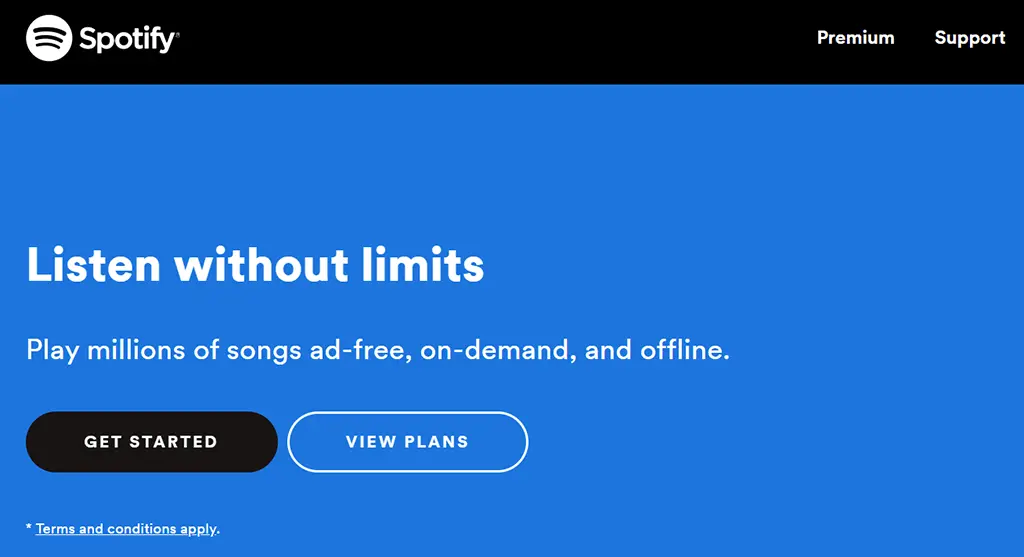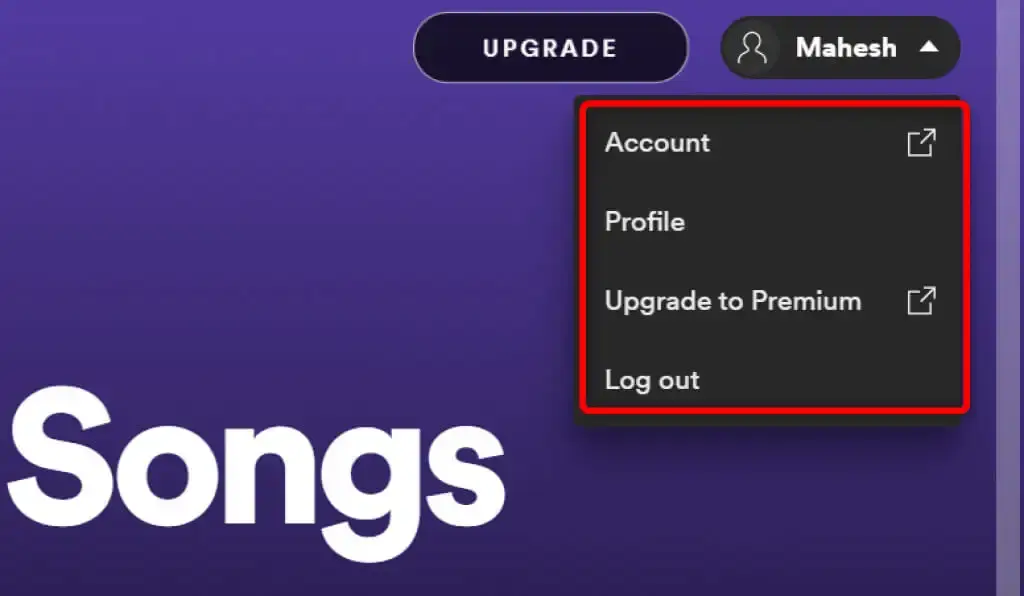Spotify provides the convenience of streaming music on various platforms, including desktop and mobile devices. To enjoy your beloved music, you can utilize the official Spotify app available for these devices. Interestingly, there’s another lesser-known aspect of Spotify called the Spotify Web Player.
The Spotify Web Player serves as a media player provided by the company, accessible directly from your desktop’s web browser. This means you can access your music without the need to install the Spotify app on your devices. It’s a simple process: just open a web browser, sign in to your Spotify account, and you’re all set to indulge in your favorite tracks.
Table of Contents
Accessing Spotify Web Player
Are you ready to dive into the world of Spotify Web Player? Rest assured, the process is simple. Just ensure you have your Spotify account login credentials at hand, as they will be required for authentication. The beauty of it all is that both free and premium Spotify accounts can be used with the web player.
- To begin, open your preferred web browser on your computer and navigate to the official Spotify Web Player website. Look for the “Log In” option, conveniently positioned at the top-right corner of the Spotify site.
- Click on “Log In” and you’ll be swiftly redirected to a new screen where you can enter your login details. Once you’ve provided the necessary information, click the “Log In” button to proceed.
- In the event that you don’t have a Spotify account yet, fret not! You can opt for the “Sign Up for Spotify” option and create a brand new account in no time.
- Upon successful login, you’ll be warmly welcomed by the main interface of the Spotify Web Player. It’s time to let the music take over!
Now, within the Spotify Web Player, you can start playing your favorite songs directly from your web browser. Sit back, relax, and enjoy the melodies!
Spotify Web Player Features
The Spotify Web Player boasts a range of features that parallel those of the desktop app. These encompass the ability to search for music, play tracks, access your libraries, and even create and explore new playlists.
Now, let’s delve into each of the options presented on the interface of the Spotify Web Player.
Home
Located on the left sidebar, the first item you’ll come across is Home. By clicking on this option, you’ll be directed to the main screen of the Spotify Web Player. Here, you can effortlessly discover and enjoy your music.
The screen offers personalized music recommendations, curated playlists tailored to your taste, a convenient list of your recently played songs, and more.
Search
Searching for your favorite music is a breeze with the Spotify Web Player. Simply click on the “Search” option located on the left sidebar. This action will open Spotify’s familiar search page, where you can effortlessly enter your search queries. At the top of the screen, you’ll find a box where you can type the name of the song you’re looking for.
Once you hit enter, the search results for your query will appear on the same screen. Additionally, you’ll notice various genre options that allow you to explore songs within specific genres. This makes it even easier to discover new music that aligns with your preferences.
Your Library
The Your Library section, located on the left sidebar, is where you’ll find all your personalized content on Spotify. Simply click on this option, and you’ll be greeted with a collection of playlists, podcasts, artists, and albums that you follow on the platform.
If you find these sections empty, don’t worry. It just means that you haven’t started following any items yet. To begin following someone or something, select one of the tabs within Your Library and click on the Find button. This will allow you to explore and discover new content to follow and enrich your Spotify experience.
Create Playlist
Let’s put together a new playlist with your favorite songs! To get started, simply click on the “Create Playlist” option located in the left sidebar. From there, you can give your playlist a unique name and begin adding songs to it.
Rest assured that this playlist will seamlessly synchronize with your Spotify account. This means you’ll be able to enjoy your curated collection on all of your devices as long as you’re logged in with the same account. So go ahead and start crafting the perfect musical lineup for any occasion!
Liked Songs
Your Liked Songs playlist is the perfect spot for all the songs you’ve given a thumbs up to. When you come across a track you adore on Spotify, simply tap the heart icon, and it will automatically find its place in this special collection.
In case you’re just starting out on Spotify and haven’t liked any songs yet, you can easily remedy that by selecting the Find Songs button. It will help you explore and add songs to your Liked Songs playlist, ensuring you have a personalized musical journey.
Upgrade
Right on the Spotify Web Player interface, you can easily spot the Upgrade button nestled at the top. Whenever you feel like taking your Spotify experience up a notch, simply click on this button.
Upon clicking, a fresh new tab will gracefully open in your browser, seamlessly transporting you to the familiar Spotify website. There, you’ll find a range of enticing plans waiting for you to explore and select the perfect upgrade for your account.
Your Name
Adjacent to the Upgrade button, you’ll find your account name graciously displayed. A simple click on this option opens up a world of possibilities for your account, presenting you with a delightful menu of choices.
Within this menu, you’ll discover an array of options that cater to your needs:
- Account: Embrace the power to effortlessly view and customize your Spotify account settings by selecting this option.
- Profile: Unleash your creativity and individuality by exploring and editing your unique Spotify profile through this enticing choice.
- Upgrade to Premium: Elevate your music experience to new heights with this alluring option, allowing you to seamlessly upgrade your Spotify account to Premium.
- Log out: When it’s time to bid adieu to your Spotify Web Player session, simply opt for this button to gracefully log out of your account in the browser.
Music Player
When you start playing a song on Spotify Web Player, a convenient mini-player appears at the bottom of your screen. This mini-player grants you full control over your Spotify music playback.
Within this compact player, you’ll find a heart-shaped icon that allows you to instantly add the currently playing track to your Liked Songs collection. Need to mix things up? The shuffle icon lets you randomly rearrange your music library.
Of course, you’ll also find the familiar trio of buttons: previous, play/pause, and next, enabling you to navigate through your playlist effortlessly. For those who enjoy looping their favorite tunes, there’s even a handy Enable Repeat button that lets you play the current track on an endless loop.
On the right side of the mini-player, you’ll notice a Lyrics option, granting you access to the lyrics of the currently playing song. Additionally, if you have a queue of songs lined up, you can select the Queue icon to view and manage them.
And if you happen to use Spotify on multiple devices, fear not! The Connect to a device option in the mini-player allows you to control the playback on all your connected devices seamlessly.
Drawbacks of Spotify Web Player
While Spotify Web Player provides a convenient means of enjoying your beloved music without the need for installation, it does have a few limitations worth mentioning.
To begin with, the web player delivers music at a slightly lower bit rate compared to its desktop counterpart. If you’re a casual listener, this distinction may go unnoticed, but for dedicated music enthusiasts, the variance is more perceptible.
Another limitation lies in the inability to save songs for offline listening. Unlike the desktop app, the web player relies on a continuous internet connection, making it impossible to access your favorite tracks in offline mode.
Convenience of Spotify Web Player
If you find yourself using a shared computer or prefer to avoid installing additional applications, Spotify Web Player offers an excellent solution for enjoying your cherished tunes. This player seamlessly operates within any popular web browser, eliminating the need for any installations on your machine.