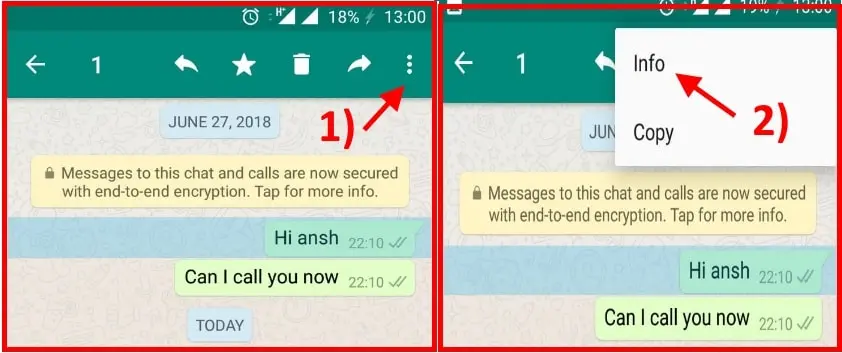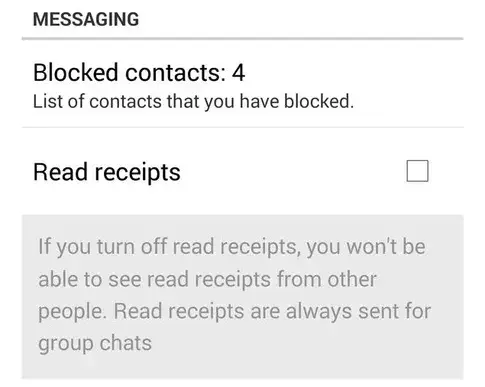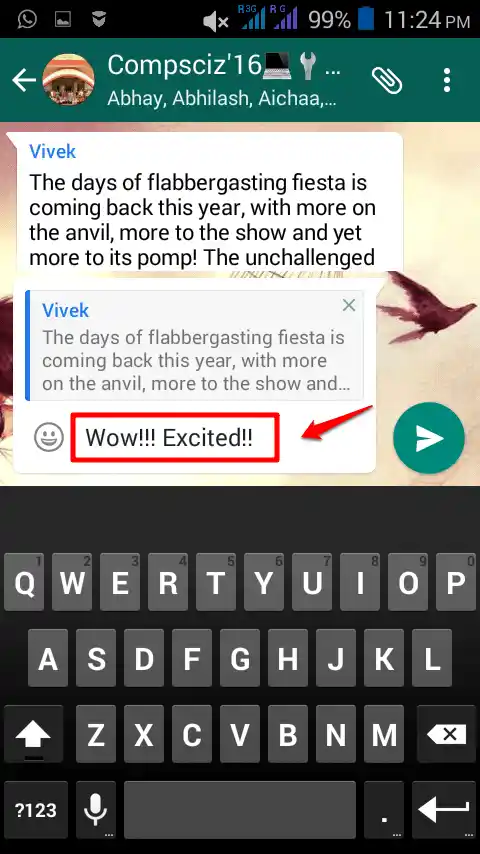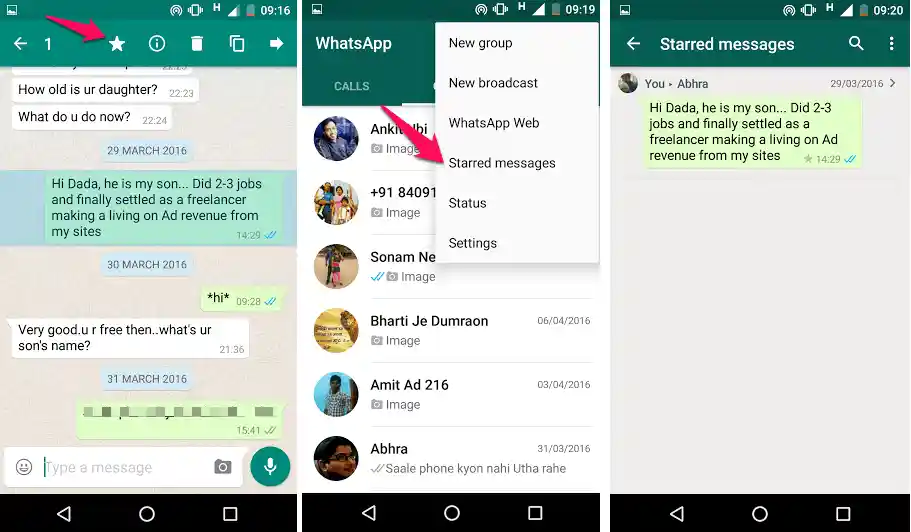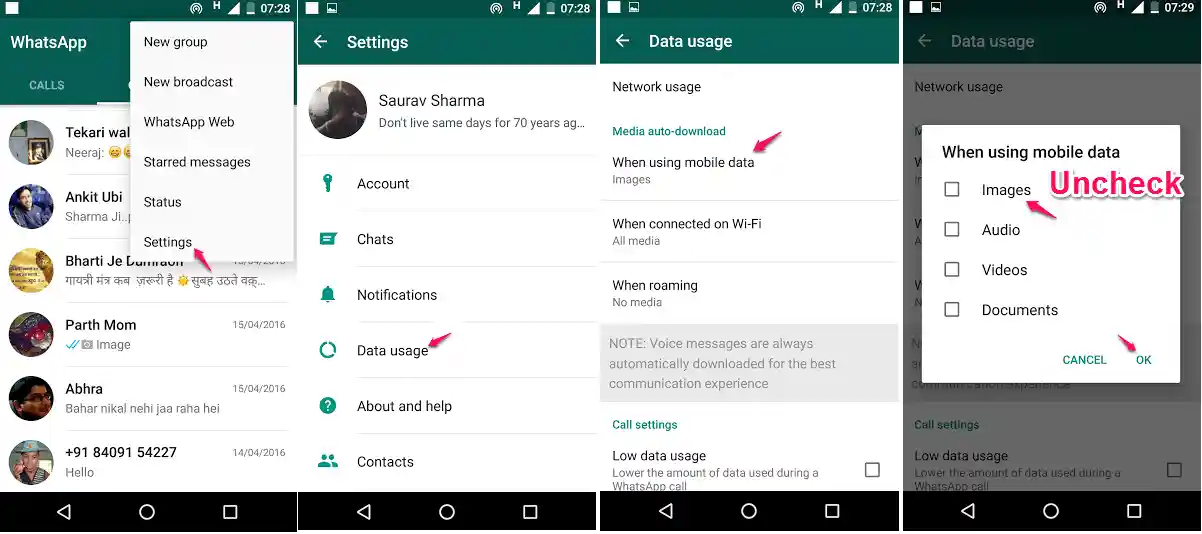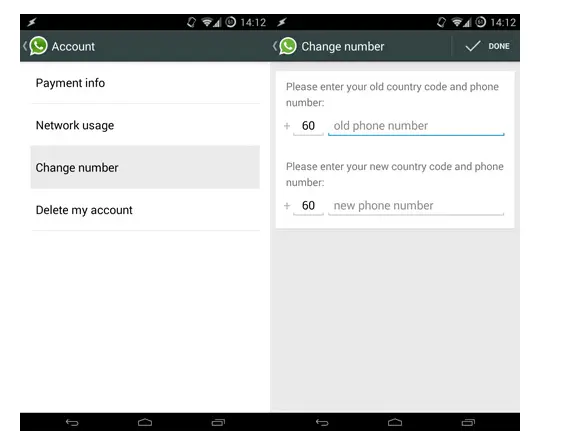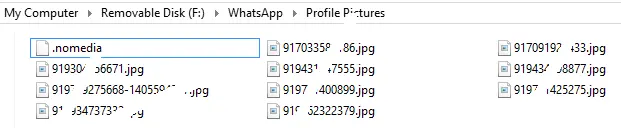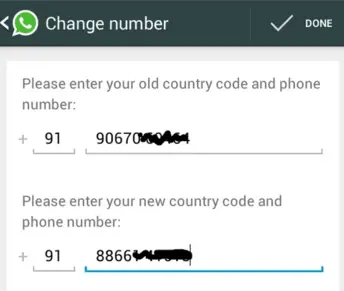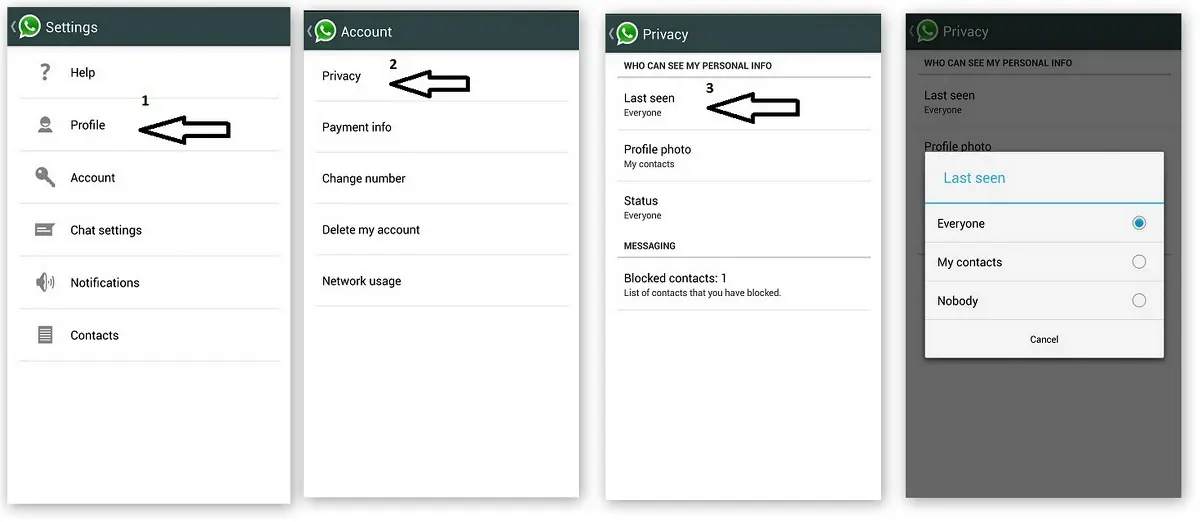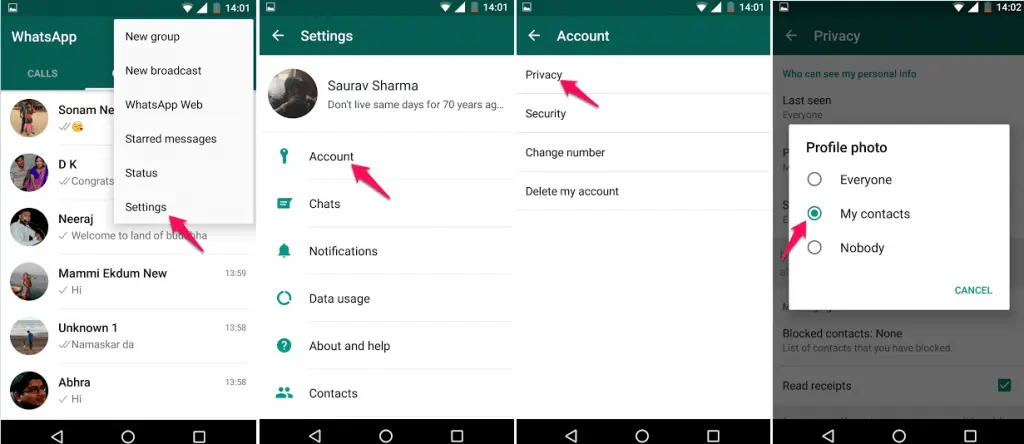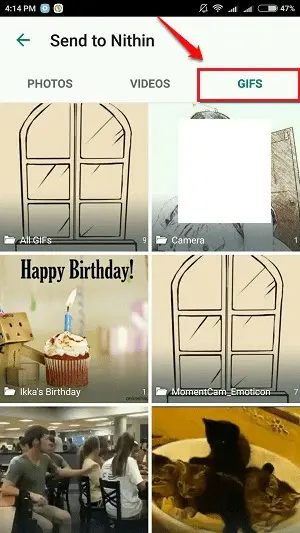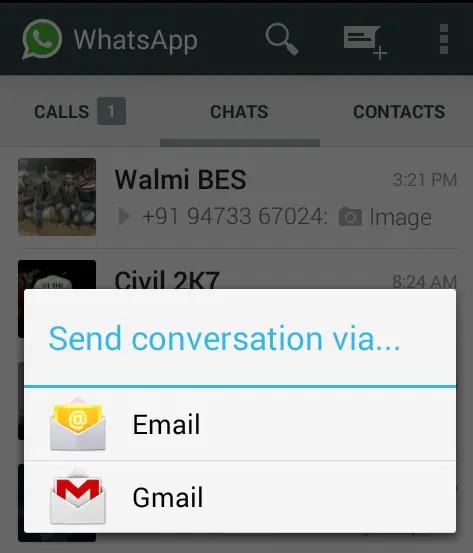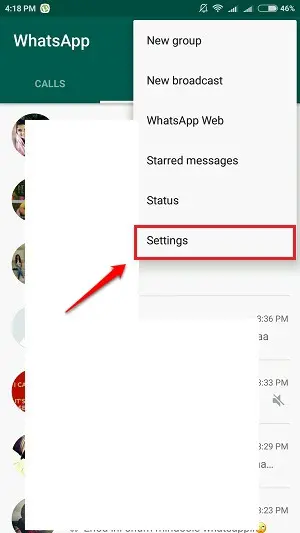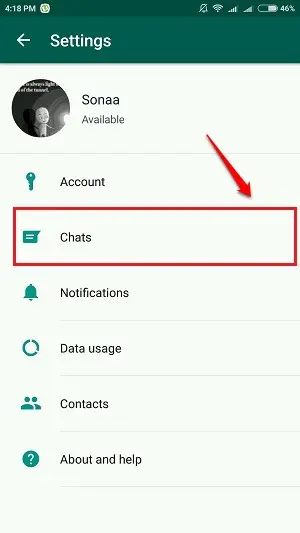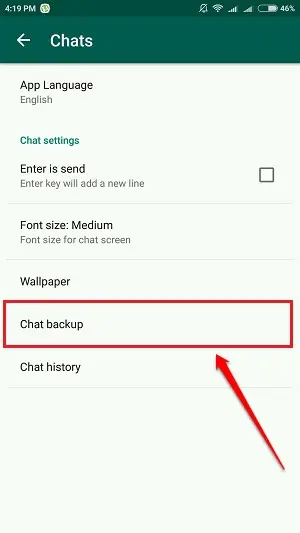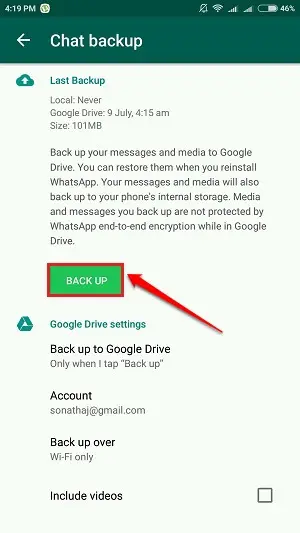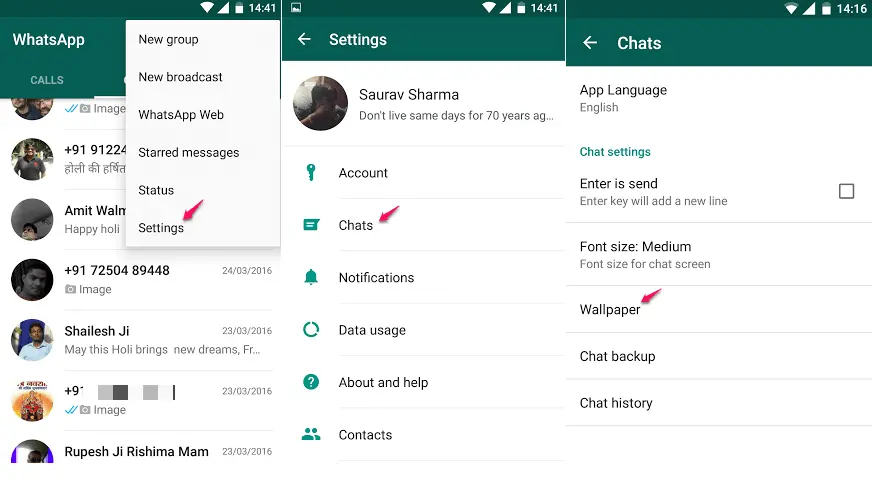WhatsApp is undeniably the most popular mobile messaging platform to date. However, are you aware of some of the secret tricks that WhatsApp has up its sleeve? In this article, I’ll delve into a handful of incredibly popular WhatsApp tricks that have been discovered so far.
Table of Contents
Read WhatsApp messages without alerting the sender
Discover the covert method to peruse WhatsApp messages incognito, without alerting the sender. Follow these steps:
- Enable Airplane mode on your device.
- Open the WhatsApp message you wish to read.
- Take your time to peruse the message content.
- Once done, deactivate Airplane mode.
- Voila! The sender will remain oblivious, as the infamous blue ticks won’t make an appearance, indicating that you’ve read their message.
Effortless way to send WhatsApp messages
Say goodbye to typing and embrace the effortless way to send WhatsApp messages! Follow these simple steps:
- When you tap on the message box, keep an eye out for the microphone icon that magically appears on your keyboard.
- Give that mic icon a gentle tap, and get ready to speak your message aloud.
- As you eloquently express yourself, watch in amazement as your words magically transform into text right before your eyes.
No more tedious typing required! Let your voice do the talking, and let WhatsApp handle the rest.
Use WhatsApp without needing a phone number
Did you know that it’s possible to use WhatsApp without needing a phone number? It may sound surprising, but it’s true! Here are the steps to follow:
- First, uninstall WhatsApp from your mobile device.
- Go to the Play Store and download WhatsApp again.
- Activate the flight mode on your device.
- Look for a spoof messaging app on the Play Store and install it.
- Begin the installation process of WhatsApp.
- Since your device is in flight mode, WhatsApp won’t be able to verify your account through the Internet. Instead, it will ask you to choose an alternate SMS method.
- Select the option to check via SMS and enter your email address.
- Quickly click on the “Cancel” button to stop the authorization process without waiting any longer.
- Now, open the spoof messaging app you downloaded earlier and provide the following details:
To: +447900347295
From: +(Country code)(mobile number)
Message: Your email address
- The spoof messaging app will now verify your WhatsApp account, and you’ll be able to start using WhatsApp without a phone number.
By following these steps, you can use WhatsApp in a way that doesn’t require a traditional phone number. Enjoy your WhatsApp experience!
Ways to Determine if Your Message Has Been Read
- Open the WhatsApp conversation where you sent the message and press and hold the message for a few seconds.
- In the upper-right corner, locate three vertical dots.
- Tap on the dots and select “Info” from the options that appear.
By following these steps, you can find out if your message has been read by the recipient.
Prevent Others from Knowing You’ve Read Their Messages Automatically
You also have the option to disable read receipts on WhatsApp, which means nobody can see if you’ve read their messages or not. The only drawback is that you won’t be able to know when others have read your messages either.
Here’s how to do it:
- Open WhatsApp and tap on the three vertical dots icon located at the top-right corner of your screen.
- Navigate to Settings, then select Account, followed by Privacy.
- Find the option labeled “Read receipts” and uncheck it.
By following these steps, you can ensure that your read status remains hidden from others on WhatsApp.
Quote feature in WhatsApp
Utilize the Quote feature in WhatsApp to reference a specific message. To do this, simply long-press on the desired message. Upon doing so, you will notice a newly appeared icon at the top section, which represents the Reply function. Tap on this icon.
Subsequently, you will be granted the ability to compose your reply or include any comments you wish to convey regarding the selected message. Refer to the provided screenshot to see an example of typing in your comment.
Easily locate and retrieve a specific message
To easily locate and retrieve a specific message in WhatsApp, you can mark it as starred. Simply long-press the desired message, and select the option to mark it as starred.
To access your starred messages at a later time, follow these steps:
- Open the main WhatsApp window.
- Tap on the three vertical dots located in the top-right corner of the screen.
- From the options that appear, select “Starred messages.”
Reduce your mobile data usage
Do you want to reduce your mobile data usage and avoid unexpected bills? One possible culprit could be WhatsApp, as it automatically downloads numerous images sent by friends and groups without your consent.
However, you can easily put a stop to this by adjusting your settings. By doing so, you will regain control over which images you choose to download onto your phone.
Secure your WhatsApp messages from prying eyes by setting up a PIN lock
If you have certain WhatsApp messages that you’d prefer to keep private from family members such as children or parents, you can employ the Lock for WhatsApp app to add an additional layer of security to your WhatsApp.
Retrieve deleted WhatsApp messages
To recover your deleted WhatsApp messages, follow these steps:
- Connect your mobile device to your computer using a USB cable.
- Navigate to the WhatsApp/Databases folder.
- Inside this folder, you will find two files: msgstore-yyyy..dd..db.crypt and msgstore.db.crypt.
- The file named msgstore-yyyy..dd..db.crypt contains all the messages sent or received within the last seven days.
- Open this file using a text editor such as Notepad or Wordpad to view and read your messages.
Use Multiple WhatsApp Accounts on a Single Phone
Sometimes, individuals find themselves in possession of multiple mobile devices, which often leads to the desire of having more than one WhatsApp account. However, when the older phone is lost or damaged, there arises a wish to continue using those accounts on a preferred device. Is such a scenario even possible? Indeed, it is feasible with the assistance of a specific application.
- To begin, download and install the Parallel Spaces app from the Google Play Store onto your phone.
- Once successfully installed, you can add multiple accounts within the app and effortlessly operate multiple WhatsApp accounts simultaneously.
Effortlessly Create Shortcuts for Frequently Contacted Friends
Did you know that you can conveniently create shortcuts for specific individuals on your phone’s home screen?
- Simply press and hold the contact you wish to create a shortcut for, and after a few seconds, a pop-up menu will appear.
- From this menu, select the option “Add Conversation Shortcut.”
- In doing so, you will successfully generate a shortcut for that particular contact on your home screen.
Changing Phone Number While Keeping the Same Account
If you’ve recently changed your SIM card, there’s no need to worry about the status of your WhatsApp account. WhatsApp provides a setting that allows users to change their phone numbers while retaining their account.
WhatsApp Profile Picture Prank!
Prank-whatsapp-profile-picture, To execute this prank, follow these steps:
- Connect your phone to a computer using a USB cable.
- Navigate to the WhatsApp -> Profile Pictures folder.
- Identify your friend’s profile picture and rename or delete it.
- Create a new image with dimensions of 561 x 561 pixels.
- Customize the image to be either horrifying or funny, aiming to give your friend a good scare.
- Show your friend their profile picture on your phone, and watch as they react with shock and surprise.
Prolong WhatsApp Validity
To extend the validity of your WhatsApp account, follow these steps:
- Open WhatsApp and go to Settings.
- Navigate to the Account section.
- Select “Change number.”
- In this process, you need to change your mobile number twice and then revert to your original number.
- Here’s how it works: Let’s assume your current phone number is 8866******, and your service expiration is set for Feb 18, 2016.
- First, enter your old number (8866******) as the existing number and your new number (9067******) as the second SIM number.
- Repeat the process once more, this time swapping the old and new numbers.
- Finally, enter your desired old number that you wish to keep.
- Congratulations! By performing this trick, you have effectively extended the validity of your WhatsApp account for one year, starting from the current date.
Please note that this method applies to Android devices.
Customize WhatsApp Chat Background
To change the chat background in WhatsApp, follow these simple steps:
- Open any chat window in the WhatsApp application.
- Look for the option labeled “Chat Wallpaper.” On most devices, you can access it by pressing the same key that brings up the menu for status.
- Once you’re inside a chat with a friend, press the designated key again. This will trigger a pop-up menu.
- Within the pop-up menu, select the “Wallpaper” option to proceed with changing the chat background.
- Explore the available wallpaper options and choose the one that suits your preferences.
- Confirm your selection, and the chat background will be updated accordingly.
Send a Message to All Your Friends Simultaneously
If you wish to send a message to multiple people at once, you can utilize the WhatsApp broadcast feature. Follow these steps to accomplish it:
- Begin by creating a broadcast list from your contacts. This allows you to gather the recipients for your message.
- Once your broadcast list is prepared, access the “New Broadcast” option in WhatsApp.
- Compose your message and send it through the broadcast feature.
- The message will be delivered to all the recipients included in your broadcast list.
However, it is important to note that for the message to reach your friends, they must have your phone number saved in their contacts. This condition ensures that the message is successfully delivered to everyone in your broadcast list.
Share Your Location with a WhatsApp Contact
By following these steps, your friend will be able to easily locate you with just a few taps:
- Open the chat with the friend you want to share your location with.
- Tap on the attachment icon, which is the same icon used to attach pictures and files.
- From the options that appear, select the location sharing feature.
- Ensure that your GPS or location services are enabled on your device for this feature to work.
- Choose the duration for which you want to share your location (e.g., 15 minutes, 1 hour, or more).
- Confirm your selection, and your current location will be shared with your WhatsApp contact.
Sending Various File Formats via WhatsApp
While it is common knowledge that WhatsApp allows you to send images, videos, and audio files, you may wonder if it’s possible to share other file formats as well. The good news is that you can send large files of different formats through WhatsApp by following these simple steps:
- Start by downloading and installing the Dropbox app and CloudSend app from the Google Play Store on your phone.
- Open the CloudSend app. You will be prompted to link CloudSend with your Dropbox account, so grant the necessary permissions.
- Share the desired file using CloudSend. The file will be automatically uploaded to your Dropbox account, and you will receive a link to that file.
- Share this link with your friends on WhatsApp. When they click on the link, they will be able to download the file directly.
Conceal Your WhatsApp Last Seen Activity
Incorporate this nifty method to keep your WhatsApp last seen status under wraps. It proves invaluable when you wish to maintain a level of anonymity regarding your WhatsApp usage.
Follow the steps provided in the accompanying screenshots: Begin by tapping on the three vertical dots located on the home screen, subsequently selecting the “Settings” option.
Keep Your Profile Picture Private
Many individuals tend to overlook a valuable feature that can enhance their privacy on WhatsApp.
It’s essential to take precautions because malicious individuals, such as impersonators or spammers, may exploit our profile pictures for illegal purposes. By utilizing this WhatsApp function, we can effectively hide our profile picture from the public eye. Here’s a step-by-step guide:
- Begin by locating the three vertical dots on the home screen of WhatsApp.
- Next, navigate to “Settings” by tapping on the dots.
- Within the “Settings” menu, select “Account.”
- Under the “Account” section, you will find the “Privacy” option. Tap on it.
- Look for “Profile Photo” in the “Privacy” menu and select it.
- Finally, choose the “My Contacts” option.
Effortless File Transfer Between Your PC and Phone via WhatsApp
WhatsApp offers a convenient method for seamlessly transferring files between your computer and mobile device. Additionally, you can even compress images without requiring any additional software. Here’s a step-by-step guide:
- Begin by saving your own phone number, which you use for WhatsApp, in your phone’s contacts under your name.
- Once saved, you will notice a WhatsApp icon next to your phone number under the contact details.
- Tap on the contact with your number and initiate a chat with yourself, just like you would with your friends. You can also save notes by messaging yourself.
From PC to Mobile:
Open a web browser on your computer and navigate to http://web.whatsapp.com.
Scan the QR code displayed on the webpage using your WhatsApp mobile app to sync it with your PC.
Now, you’re ready to send files:
- Select the “Attach Files” option in the web interface.
- Upload the desired image file from your PC and send it to yourself.
From Mobile to PC:
- In the web interface, open a chat with yourself.
- Select and upload any file from your mobile device.
- Send it to yourself, and it will be accessible on your computer.
Choose a personalized notification sound for a specific group
- Press and hold the group icon for a few seconds until a menu pops up.
- Tap on “Group Info” from the menu options.
- Select “Custom Notifications” within the group settings.
- Enable the option that says “Use Custom Notifications.”
- Click on the notification tone setting and pick your favorite notification sound for your beloved group.
Format text in Whatsapp with bold, italics, or strikethrough
- To send a bold text, simply add an asterisk (*) before and after the text. For example, type Hi to display it as Hi.
- To send an italicized text, add an underscore (_) before and after the text. For example, type Hi to display it as Hi.
- To send a strikethrough text, add a tilde (~) before and after the text. For example, type Hi to display it as Hi.
Send and receive GIFs through WhatsApp
Step 1: Open WhatsApp by tapping on its icon.
Step 2: Next, open the chat window of the friend you want to send the GIF to. Tap on the attachment icon located at the top of the screen.
Step 3: From the list of options, select “Gallery.”
Step 4: Inside the Gallery, you’ll find different tabs for Photos, Videos, and GIFs. Tap on the GIFs tab to access the collection of GIFs available on your device. Choose a GIF you want to send and proceed like you would with sending a photo or video.
Step 5: To view a GIF, simply download it by tapping on it. GIFs behave similarly to other multimedia files supported by WhatsApp. You can save a GIF, view it, and forward it to your friends, just like you would with other multimedia messages.
Send all your conversations to your email
- Open WhatsApp and locate the contact or chat whose conversation you want to send.
- Press and hold the contact or chat for a few seconds until a pop-up menu appears.
- From the menu options, select “Email Conversation.”
- Choose your preferred email app (such as Gmail or any other email client) to send the conversation.
- Your email app will open with the conversation attached. Enter the recipient’s email address and any additional details if required.
- Finally, click the send button to send the conversation to your chosen email address.
Enhance Your WhatsApp Selfies with a Flashy Touch
Front cameras typically lack a built-in flash, making it challenging to capture well-lit selfies. However, fear not! You can effortlessly spice up your WhatsApp selfies by incorporating a nifty flash effect.
Just tap on the Flash icon, beautifully showcased in the accompanying screenshot, and witness your selfies transform into dazzling masterpieces.
Safeguard Your Chats with Effortless Google Drive Backup!
While Android users have long enjoyed this feature, Windows users can now rejoice as the latest update brings them the ability to back up their conversations to Google Drive. To ensure your chats are securely stored, simply follow these straightforward steps:
Step 1: Launch WhatsApp and locate the three dots icon at the top for additional options. Give it a tap and select “Settings.”
Step 2: Within the Settings menu, navigate to the “Chats” option.
Step 3: Once in the Chats section, find and select “Chat backup” to proceed.
Step 4: Now, with everything set up, all that’s left is to hit the “BACK UP” button. This will initiate the backup process, securely archiving your WhatsApp conversations on Google Drive.
Exciting Camera Enhancements Unveiled!
WhatsApp has recently introduced a couple of thrilling updates to its camera feature. Check out these fresh additions that are sure to elevate your photography experience:
Easy Camera Switching:
Switching between the front and rear cameras has never been easier! Now, all you need to do is double-tap on the screen when the WhatsApp camera is open. Seamlessly transition between capturing captivating selfies and stunning rear-camera shots with just a simple gesture.
Zooming While Recording:
Unleash your creativity while recording videos! With the latest update, you can now zoom in or zoom out effortlessly. Simply slide two fingers up or down on the screen while recording to adjust the zoom level according to your preference. Capture close-up details or widen your frame with a smooth zooming action.
Enhance Communication Clarity with Message Quotes!
In order to prevent misunderstandings and enhance the clarity of your conversations, WhatsApp introduces the message quote feature. This handy functionality allows you to reply directly to specific messages, ensuring seamless and targeted communication. Here’s how you can make the most of this feature:
- Select the message you want to respond to.
- Tap and hold on the message until a menu appears.
- Choose the “Reply” or “Quote” option.
- Craft your response within the quoted message box.
- Send your reply to provide context and maintain a smooth flow of conversation.
Connect with Friends in Groups by Mentioning Them
Exciting news for WhatsApp group users! Introducing the ability to mention your friends using the @ symbol, allowing you to respond directly to their messages and ensure they catch your attention. Here’s how you can make the most of this feature:
- Open the group chat where you want to interact with your friends.
- Type the “@” symbol followed by the name of the friend you wish to mention.
- WhatsApp will display a list of group members matching the name you entered.
- Select the friend you want to mention from the list.
- Continue typing your message and hit send.
Customize Your Chat Experience with Personalized Backgrounds
Revamp the look and feel of your WhatsApp chats by changing the wallpaper with your favourite images. Follow these simple steps to make your conversations truly unique:
- Locate the three vertical dots at the top-right corner of the main WhatsApp window and give them a tap.
- From the options that appear, select “Chats.”
- Within the Chats menu, find and select “Wallpaper.”
- Now, you can browse through your phone gallery and select the image you’d like to set as your chat background.
- Once you’ve chosen the desired image, confirm your selection, and watch as your chat background gets an exciting makeover.
Conclusion
We hope you’ve enjoyed reading the article and discovered the new WhatsApp features that can add excitement to your messaging experience. Don’t hesitate to try them out today and have a blast! If you come across any doubts or questions about the steps mentioned, feel free to leave your comments.
We’re here to assist you and provide the necessary guidance. Stay tuned for more valuable tricks, tips, and hacks coming your way. Get ready to unlock the full potential of WhatsApp!